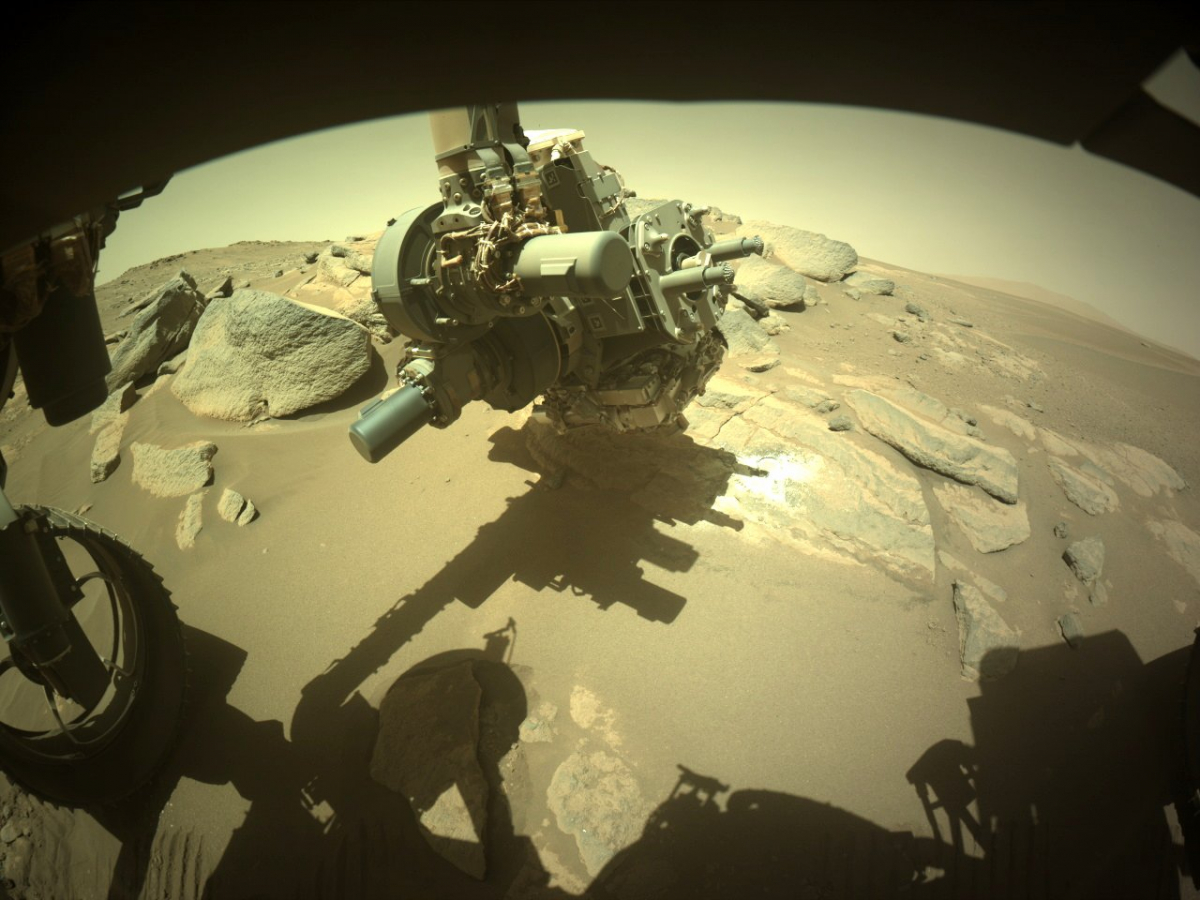How to Flash Stock ROM via ODIN on Samsung Galaxy S3
If you think that the stock ROM on your Samsung Galaxy S3 is faulty or you want to flash back to an earlier version, then you can flash the stock ROM on the Samsung Galaxy S3 via ODIN.
Before you start flashing the stock ROM via ODIN on the Samsung Galaxy S3, you should pay attention to the following things:
1. Back up all important data on your phone, such as messages, contacts, etc.
2. Make sure that your Samsung Galaxy S3 is fully charged or more than 80% charged.
3. Download ODIN for Windows or Odin for Mac and then install it on your PC.
4. Download the Samsung Galaxy MD5 file
4. Download 7Zip or WinRAR
See also -How to root the Samsung Galaxy S3 i9300 under Android 4.3 Jelly Bean
ODIN is a program that can use the MD5 file to install ROMs on your device. This MD5 file can be anything, such as modems, restores, or even ROMs. Before you start the process of flashing Stock ROM via ODIN on Samsung Galaxy S3, update your device drivers. This can be done in two ways, either by searching the internet for the updated drivers and then downloading and installing them on your PC. The other way is to download or update Kies. Then install or update the drivers. After installing the drivers, restart your PC.
Procedure for flashing Stock ROM via ODIN on the Samsung Galaxy S3
1. Install ODIN and open it. Where you see the PDA button, find the MD5 file that you downloaded; it should have a. tar extension.
2. Disconnect your device from your PC
3. Put your galaxy s3 in download mode, press and hold (volume down + home + power), then press the volume up
4. Connect your galaxy S3 to your PC and wait for Odin to recognize it
5. When Odin has detected your device, you will see “ADDED” message below: Do not enable “Re-Partition”.
6. After a few minutes a colored box will appear. ‘COM: 3’. This means that your PC has recognized the device and everything is ready to flash the stock ROM to the Samsung Galaxy S3 via ODIN.
7. Click on Start
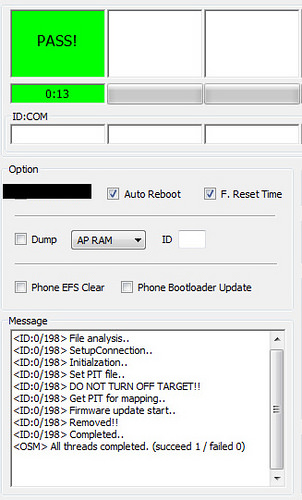
After ODIN is done, a field will appear that says “Reset” or “Pass”. At this point you can unplug your phone.
Note: This method is applicable to Galaxy S3 AT&T, Verizon, US, Cellular, T-Mobile, Sprint, Metro, Cricket, LTE.
See also – How to Update the Samsung Galaxy S3 to Android 4.4 KitKat
See Also – How to Fix Slow Charging Issue on Samsung Galaxy S3