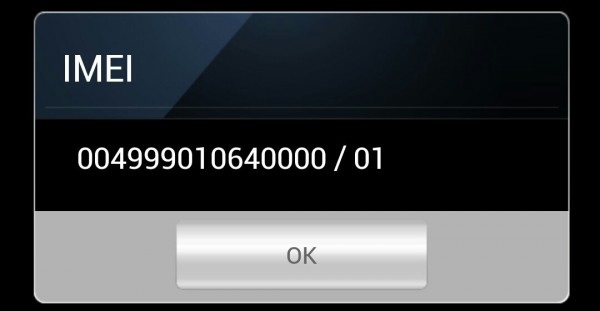How to fix the unknown baseband version of Samsung Galaxy
In this guide, we are going to show you how to fix the unknown baseband version of the Samsung Galaxy. These instructions apply to all Samsung Galaxy variants. One of our loyal visitors left a request regarding a problem they had with your Samsung Galaxy S4: She writes: “My Samsung Galaxy S4 has the baseband version Unknown. IMEI SV is a stranger and the network signal has disappeared. She also tried a couple of times to factory reset the device but with no positive result.
First of all, when you get a message on your phone that says, “Please insert the SIM card to access a network service…” then click on the link, it will open in a new tab.
Alternatively,
If your IMEI number is fake or invalid, see the following – Restore Galaxy Zero IMEI # and Fix Not Registered On The Network
Let’s investigate the source of the problem why you are getting the “Baseband Version is Unknown” error on your Galaxy. These are some of the few symptoms you might get when Baseband Version is Unknown:
- The Bluetooth address is not available
- The WIFI connection works inconsistently
- Constant restart
- Fake IMEI or Null IMEI # (usually – 004999010640000)
- Zero serial number – (0000000)
- Unable to register on the network
What is the cause of the unknown baseband version of the Samsung Galaxy?
The cause of the “Unknown Baseband Version” error is a corrupted EFS folder that contains your phone’s IMEI number. This error shows that your EFS folder is badly damaged. This is your phone’s identification card, without it you cannot make calls and your phone number will be shown as invalid. You can check your IMEI number by dialing * # 06 #.
See also: Secret codes for all Samsung Galaxy variants (S2 / S3 / S4 / S5)
The unknown baseband can mean that the device is not registered in the network.
How to Fix Unknown Baseband Version Error on Android
To fix the Unknown Baseband Version error on your Android device, a simple backup and restore of the EFS folder can solve the problem. The EFS folder can be found using any file manager app. But backing it up and restoring it is another job. Do the following:
HOW TO BACK UP AND RESTORE EFS DATA / IMEI ON Android
EFS stands for Encrypting File System, it deals with the entire networking and communication of your android. The mistake most people make is installing a custom ROM without backing up their EFS folder.
Make sure you have root access if you don’t click here to safely root your device
> Activate the debugging mode on your device – Settings> Developer options> USB debugging “marked”
> Connect your Samsung Galaxy to the computer
> Download EFS Professional v2.0
> Extract and start EFS Professional.exe
> Click on EFS Professional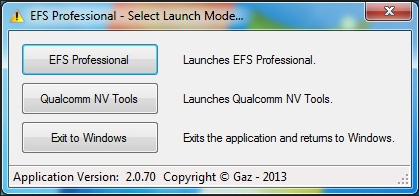
> A new window with further information should appear. It shows you that it has found your device and everything is ready, go ahead
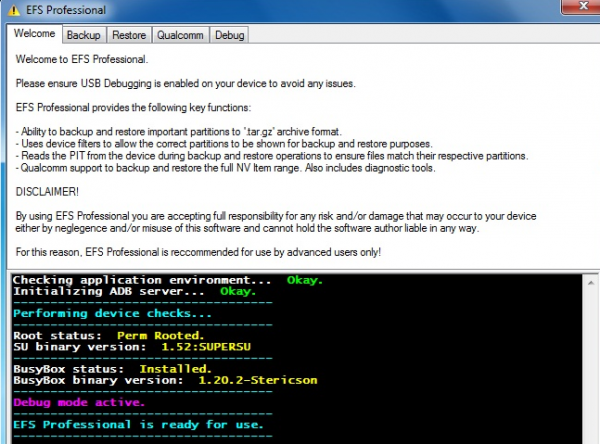
> Go to the “Backup” tab.
> Make sure that all partitions are marked on the left and that your device filter is recognized
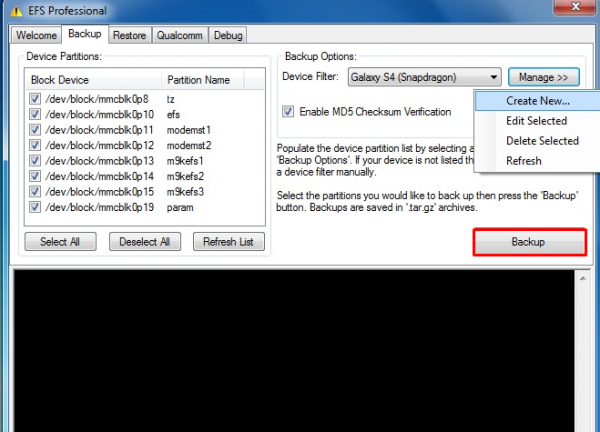
> Click the Backup button to back up your EFS folder
> It’s not finished yet. It is now time to restore him to fix the unknown baseband.
> Just navigate to the “Restore” tab and click the “Restore” button.
Method 2 to Restore EFS Folder on Samsung Galaxy and Fix Unknown Baseband Version
> Activate the debugging mode on your Samsung Galaxy
> Connect your device to the PC
> Download the EFS Restorer Express
> Open the folder and double-click the EFS-BACKUP. BAT file
> On the screen that appears, select a method to restore the EFS via ODIN
> Finish
Thanks to: shoma_81, tester99, for help and support in creating the tool.