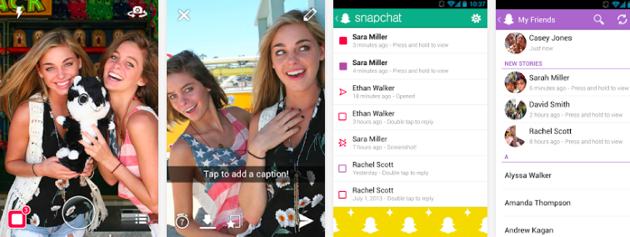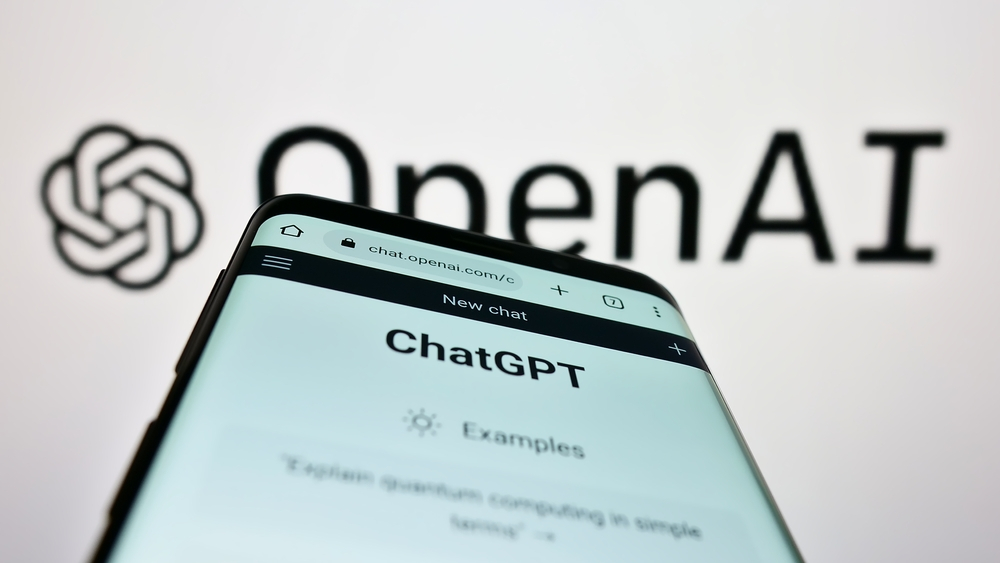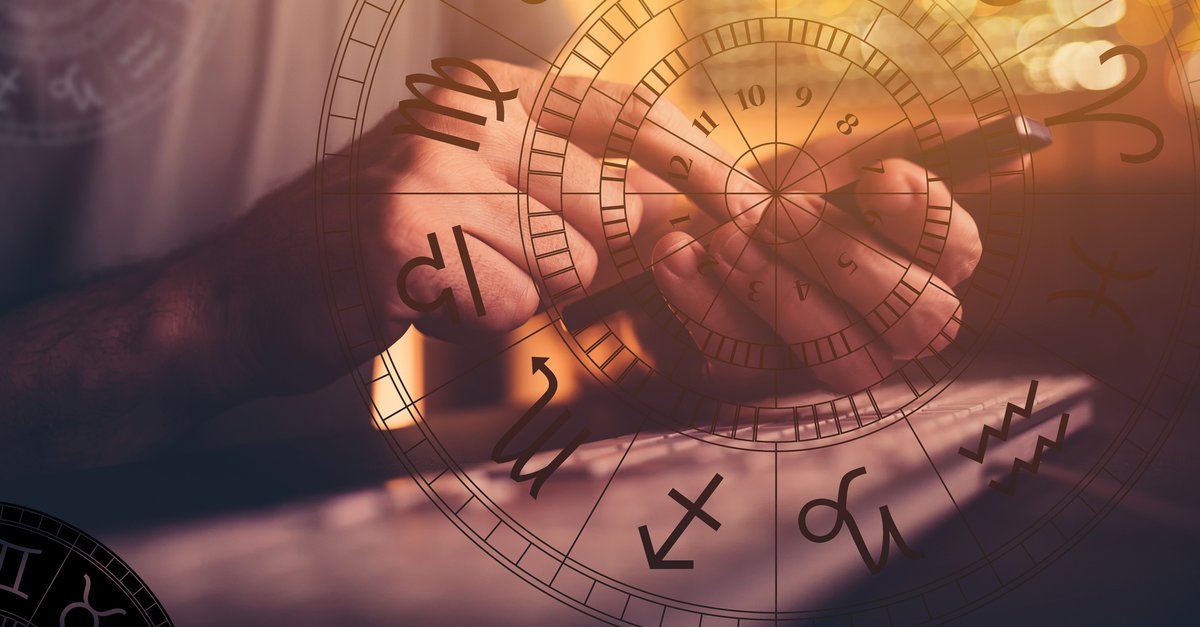How to Fix Snapchat Issues on Android
Snapchat is one of the most popular apps, and while it works really well on all devices including Android smartphones and tablets, there are times when you get a “Sorry, Snapchat has stopped” message, or the app freezes or crashes . This can be solved easily. We are going to share a couple of possible solutions so that you can fix Snapchat issues on Android.
You may also read: How To Fix “Unfortunately the process.com.android.phone has stopped”
Contents
Ways To Fix Snapchat Issues On Android
Clear app cache
The best place to start is to clear the Snapchat cache. It’s a simple thing to do, just follow the steps below:
- Go to Settings
- Tap on Apps (on some Android devices it is the app manager or manage apps)
- Find Snapchat
- Tap the app, then tap Clear Cache
When you’ve done that, launch Snapchat and see if it works normally.
Delete app data
If clearing the cache didn’t help then doing this may help get rid of the problem. Clearing the cache will delete all information that the app has stored. Proceed as follows:
- Navigate to Settings
- Tap Apps (on some Android smartphones or tablets, it’s App Manager or Manage Apps)
- Now find Snapchat and tap on it
- Click Clear Cache
Make sure Snapchat is up to date
You should make sure that all of your apps are up to date, including Snapchat. Here’s what you need to do:
- Open the Play Store app
- Tap the three horizontal lines
- When the menu opens, tap on “My Apps & Games”.
- Go through the apps and find Snapchat
- Tap on “Update
Delete the app and reinstall it
In most cases, one of the solutions above will fix the problem. If it doesn’t, you should delete and reinstall the app.
To delete an application on your Android device, you can choose one of two methods:
Method 1: Find the app’s icon on the home screen, tap and hold it, then drag the app to the “Uninstall” box
Method 2: Go to Settings, tap on Apps (App Manager, Manage Apps), find Snapchat, tap on it and click on “Uninstall”.
Once you’ve removed the app, open the Play Store, type Snapchat in the search box, and download it again.
These solutions usually fix the problem. If it doesn’t, you should report the problem to the developer.
You may also read: How To Fix Instagram Issues On Android