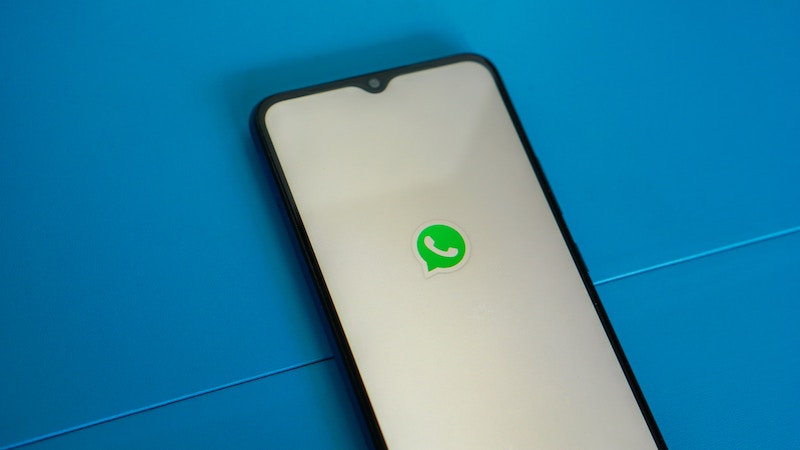How To Fix Samsung Galaxy S9 / S9 + That Is Not Booting
Why is my Samsung Galaxy S9 stuck on the boot screen? There are various reasons behind that problem, and it can vary from one user to another. Your issue may be caused by the failure of a software update, while other users have the same problem while installing certain apps. Whatever the reason is, you can run the same troubleshooting methods. One of them can fix your Samsung Galaxy S9 / S9 + that is not booting.
Read also – How To Enable Do Not Disturb Mode On Samsung Galaxy S9 / S9 +
Contents
How To Fix Samsung Galaxy S9 / S9 + That Is Not Booting
Try to remember what were you doing before the issue appeared? Were you trying to install an app? Did it happen while you were updating the software? It won’t eliminate the problem, but it can prevent the issue from appearing again after fixing it. But, now let’s first fix your Samsung Galaxy S9 / S9 + that is not booting. Always start troubleshooting with the most accessible options.
Soft reset
Restarting the phone works in solving most Galaxy S9 issues. It is the safe way because you won’t lose any phone data. But, in this case, you might not be able to restart your phone as usual because the screen is not responsive. That is why you should do the soft reset instead.
To Soft Reset Samsung Galaxy S9 / S9 +, press the Power and Volume down buttons altogether. Hold those buttons for 10 seconds or until they start rebooting. Then, release them.
Charge The Phone
You may not even think of adding this method as one of the solutions to fix the issue. It seems too simple, but some users found it effective. It won’t cost you anything, anyway. Make sure to use an original charging cable.
Wipe cache partition via recovery mode
Wiping the cache partition on your Samsung Galaxy S9 / S9 + means clearing up all system cache, including the files that may cause the issues. It will make your phone run smoothly. Unlike Factory Reset, this method will not delete your data.
To perform wipe cache partition, you must first enter the recovery mode and turn off the phone. Here are the complete steps.
1. Press and hold the Volume Up, Bixby, and Power buttons at the same time. Once the Android logo appears on the screen, release all buttons. Wait until you see the Android system recovery menu.

2. Select the Wipe cache partition option using the Volume up and down buttons.
3. Press the Power key to confirm.
4. Highlight the Yes option and press the Power button to confirm. Wait until all cache partitions are wiped.
5. Again, use the volume up and down keys to choose the reboot system now option.
6. Press the Power button to confirm.
Use Safe Mode
If you think certain third-party apps caused the problem, put your Galaxy S9 / S9 + into Safe mode. When your device is in Safe mode, it will stop any third-party apps from running. Therefore, if the phone is back to normal in Safe mode, one of the apps is causing the problem.
1. Turn off the phone.
2. Turn on the phone, and once you see the Samsung logo, press and hold the volume down key.

3. You shall see the Safe mode screen. Otherwise, start over the steps.
4. To exit the Safe mode, restart your Galaxy S9 / S9 +.
Factory reset
Factory Reset should be the last troubleshot option to fix Samsung Galaxy S9 / S9 + that is not booting. It is because you will lose all data on your Galaxy S9 / S9 +. If you are in doubt, it is advisable to take your phone to Samsung Service Center instead. But if you are sure and ready to reset your Samsung phone to factory settings, follow the steps below.
1. Enter the recovery mode.
2. Highlight the wipe data / factory reset option. The volume up and down keys will help you to select the option. Then, press the power button.

3. Highlight the Yes option and confirm it by pressing the Power key.
4. Select the Reboot system now option and press the Power key to confirm.