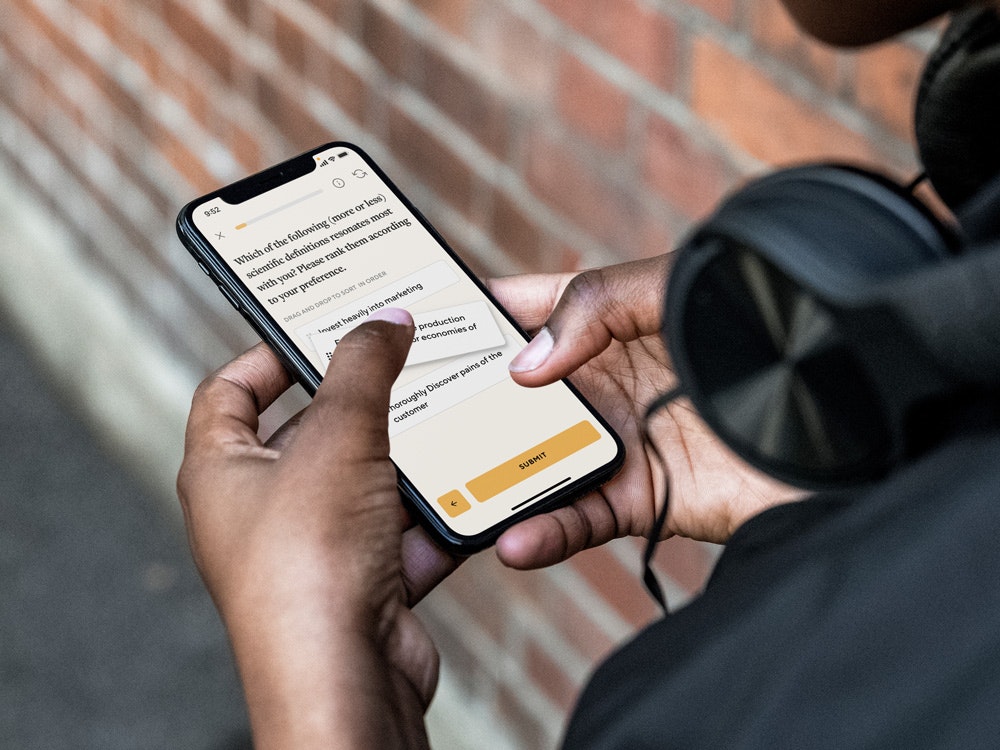How to Fix Samsung Galaxy S8 Slow Charging Issue
Is your Samsung S8 charging slowly? The slow charging of the Galaxy S8 can be a result of the battery being drained and the applications running. This problem shouldn’t be a problem once you start making certain customizations like closing open applications. It could be a phone problem or the charger itself is not good. In this article we are going to introduce some useful solutions. We are going to show you how to fix Samsung Galaxy S8 slow charging issues.
See also: How To Fix Samsung Galaxy S8 Wi-Fi Issues
Contents
Guide: How To Fix Samsung Galaxy S8 Slow Charging Issue
Check your USB cable
Before trying any of the solutions listed below, you need to check the USB cable. Make sure the cable is clean. You can run a test on another phone and try to see if the charger is the problem. If the particular charger is charging another phone without any problems, then the problem is not with the charger. If not, try cleaning the charger with a needle or replacing it.
Restart your device in Safe Mode
Restart your device in Safe Mode. This is how you can determine if a third-party application is causing the problem. If your phone is charging normally, a third-party application is causing the problem. Please follow the steps below to charge a device in Safe Mode.
- Turn off the device.
- Press and hold the power button beyond the model name screen.
- Wait for “SAMSUNG” to appear on the screen and release the power button.
- Immediately after releasing the power button, press and hold the volume down button.
- Continue to hold the volume down button until the device finishes restarting.
- Safe mode will appear in the lower left corner of the screen.
- Release the volume down button when you see Safe Mode.
Uninstall third-party apps
Removing third-party applications can help your phone charge and function normally. If you recently installed an application before you encountered this problem, please uninstall the app. Your device will charge normally once the applications interfering with your device are removed.
Steps to uninstall apps:
- Go to menu
- select Settings
- Tap on More
- Click on Application Manager
- Select the Downloaded section
- Then select the app and tap on Uninstall
Close the background application
Closing background applications can help you fix Samsung Galaxy S8 slow charging issues. Open applications can slow down the loading process. It is best to charge your phone when you are not using it.
- You can bring up the background applications by clicking and holding the home button and then releasing it when you see the recently used applications screen
- In the Task Manager section, click Quit All Applications
- Click the “RAM” option at the top of your screen.
Dump the system
A system dump is one more thing that can help fix slow loading problems. It’s a simple solution worth trying. To do this, follow the steps below.
- Click on “Dialer”.
- Enter (* # 9900 #)
- Select “Low Battery Dump” at the bottom of the page.
- Select “Power On”.
Master reset
A perfect solution to slow loading is to remove cached data. You can do this by performing a master reset. Make sure you save important data and information that you need before you do this step.
- Click the Settings app
- Choose Accounts
- Click on “Backup and reset”
- You may need to unlock your screen to do this, but select “Reset Device”
- There click on “Erase everything”
Summary
The above solutions will be helpful when your Samsung Galaxy S8 is charging slowly. Hopefully all of the above solutions have restored your device. If not then please leave a comment below and further instructions will be given.