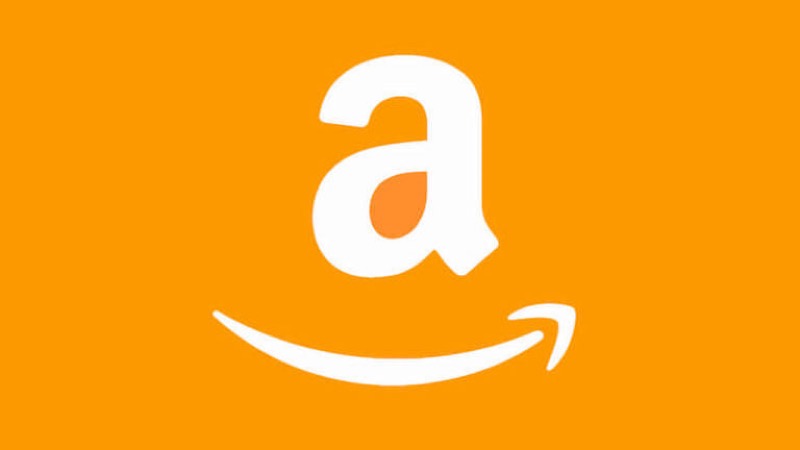How To Fix Samsung Galaxy S8 Overheating Issues
Overheating is an issue that affects most devices, and Samsung Galaxy S8 is not immune to this problem. The phone is one of the most influential models to date, and it is understood that it can be overheated. If your Samsung Galaxy S8 is getting hot, do not panic. Overheating on Samsung Galaxy S8 can be a result of prolonged use. You can avoid this by practicing simple principles such as refraining from using your phone while charging. This article will look at how to fix Samsung Galaxy S8 overheating.
See also: How to fix Samsung S8 slow charging
Guide: How to Fix Samsung Galaxy S8 overheating issues?
Avoid direct heat
Avoiding direct heat can fix Samsung S8 overheating issues. If your device is exposed to natural or artificial light for too long, then it can be very hot. It is a simple solution that you should bear in mind whenever you use your device. Find an excellent place to store your device.
Don’t use the phone while it is charging
We know that the Samsung S8 is a great phone but try to give the phone a break, especially when charging it. If you are addicted to your mobile device, this can be very difficult. Try to do something that you love when you put your phone to charge. You will forget about it eventually. In addition to this, don’t overcharge your phone. The battery should take approximately one and a half hours to be charged entirely.
Remove phone case
If you are experiencing overheating with your Samsung Galaxy S8, then remove the phone case. It is a simple diagnosis that will help to cool your phone and reduce overheating.
Close running apps
Another solution is to close open applications. If you are not using open applications, then close them. Try not to overwork your device. You can also perform a soft reset to close open applications running in the background.
- Press and hold the Power button (located on the right edge of the device).
- Tap restart.
- Tap Restart again to confirm. Suppose the device is unresponsive / frozen, press and hold the power button for approximately 10 seconds or until the device power cycles.
Reduce brightness
You can dim the display on Samsung S8 to reduce overheating. Please follow the steps below to reduce brightness.
- From a home screen, touch and swipe up or down to display all apps
- Go to Settings
- Select display
- Adjust the brightness level by using the slider control at the top of the screen
- To adjust automatically, tap Auto adjust the brightness
cnet
Optimize battery settings
Samsung S8 overheating can be reduced by optimizing the battery settings. This will prevents apps from leeching on the phone’s battery. Overheating tends to take place when your phone is overworked.
- Go to Settings
- Tap on battery
- Tap on Battery Usage and then tap on More
- Search for Optimize Battery Usage and tap on it
- You will get the list of apps on your phone
- Tap on All Apps and make sure that it is switched On for all the apps on your phone
Update software
Samsung is aware of the Wi-Fi issue that users are facing. It was announced that a software update would debug and resolve the issue users are facing. It will be available in Korea. If you have issues, try to update your device.
- From your home screen, navigate to Settings
- Scroll down and tap About phone
- Search for the software update or system update at the top.
- Tap on it.
- Your device should be updated.
Toggle Fast cable charging
Fast cable charging helps your device to charge efficiently. The device is turned off when you charge the battery. The fast cable charging may not be working, so you can toggle it, and the problem should be resolved.
- Go to settings
- Search for battery settings
- Click on battery
- Search for fast cable charging and switch it off.
- Wait for five seconds and switch it on.
Uninstall third-party app
Removing third-party applications may be contributing to Samsung S8 overheating. If you have recently installed any application before this problem, then uninstall the app.
-
- Go to menu
- Select setting
- Tap on More
- Click on Application Manager
- Select Downloaded section
- Then select the app and tap uninstall
Perform a factory reset
If the previous solutions don’t work, then you need to do a factory reset. It should be your last resort. Ensure that you back up important data because they can be lost after a factory data reset.
- Turn off your device.
- Press and hold “Volume Down” and “Power. “
- Keep holding the buttons until you see the recovery screen
- Using the volume button, tap “Wipe data / factory reset. “
- Press the “Power” button to select the highlighted option.
Wrapping up
The solutions above should help to reduce overheating on the Samsung S8. If not, please comment below, and we will help you.