How to Fix Samsung Galaxy S5 Not Charging Issue and Slow Charging
In this article, we are going to share possible solutions to help you fix Galaxy S5 charging problem. Samsung Galaxy S5 is an amazing device packed with tons of awesome options. However, recently, many users have faced Samsung Galaxy S5 not charging problem. Battery problem is a very common problem on Samsung phones, and S5 is no exception to that.
There could be several reasons for this problem, such as a defective USB charging cable, a loose connection in the power supply, a damaged or bent charging connector on the phone, etc. So you need to check them all one at a time.
See also- Fixing the Samsung Galaxy S5 Slow Wi-Fi Problem
See also- How to Move Files to SD Card on Samsung Galaxy S5
Workarounds to fix the problem that the Samsung Galaxy S5 won’t charge or charges slowly
Method 1
Before going any further, I recommend that you find out if your Samsung Galaxy S5 has been damaged by heat and how to fix it – How to fix the overheating problem on Samsung Galaxy S5 that is causing it to not charge.
- First, make sure that you are using an original charger, as charging accessories from other brands may have different voltage parameters and may prevent your Samsung Galaxy S5 from charging properly.
- Connect your Samsung Galaxy S5 to an original Samsung mobile charger, but do not turn on the phone. Sometimes it can take a little longer to charge the phone. After your phone starts charging, a charging icon should appear on the screen. However, if you see nothing on the screen, the problem is that the Samsung Galaxy S5 is not charging, either with a defective charging cable or with a problem with your phone, e.g. B. if the charging connector is defective or bent or the charging contacts on your phone have not been cleaned.
- To check the charger, charge another Samsung phone with the same charger and see if it works. If the other phone charges well, the charger is fine. Now you should check your phone.
- Check the charging port on your Galaxy S5. To check the charging port, take a lamp, a magnifying glass, and a sharp wooden toothpick. Then check whether the charging connector is in the middle and not bent. If you find that the connector is bent, use the wooden toothpick to carefully straighten it up.
- Check that the charging contacts are clean. Sometimes dirt gets into the charging port which is causing the problem. Insert a small needle into the charging port and carefully clean it to avoid bending or damaging the port.
Method 2
To fix the Galaxy S5 slow charging problem, download the Galaxy Charging Stream and see if your phone is charging at maximum power.
Method 3
It is advisable to update the software as soon as the new version is available as it can fix many problems. To do that:
- Connect to a Wi-Fi network
- Navigate to Settings
- Tap About Device
- Then tap on Software Update
- Tap on Update.
Method 4
If all of the above doesn’t solve the problem, then restart your Galaxy S5 in Safe Mode to see if a third-party app is causing the problem. In this mode, all third-party apps are temporarily disabled. Here are the steps to start your Galaxy S5 in Safe Mode:
- Turn off your phone.
- Press and hold the power button.
- Release the power button when you see “Samsung Galaxy S5” on the screen.
- Immediately after releasing the power button, press and hold the Volume Down button.
- Don’t let go of the volume button until your Galaxy S5 has finished restarting.
- Safe Mode will appear in the lower left corner of the screen.
- Now release the volume down button.
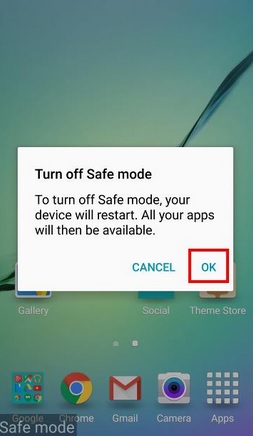
Connect the phone in Safe Mode and see if it charges normally. If so, a third-party app is the culprit. You will then have to either uninstall the apps one at a time until the problem is resolved or do a factory data reset. However, if the slow charging problem persists in Safe Mode, there is no other option but to perform a factory reset (see below). Back up all data beforehand, this process will delete all information.
Method 5
As mentioned earlier, performing a factory reset will erase all data, information, personal settings, and third-party apps, so be sure to back up any important data before proceeding.
- Go to Settings
- Tap Backup & reset
- Next, if you want, enable the following options, Back up my data, Back up account, and Auto restore
- Now tap on Factory data reset
- Tap Reset Device
- If you have set a PIN code, you will be asked to enter it
- Tap on Next
- Tap Erase Everything.
Summary
- Try a different charger with Samsung mobile origin.
- Try another USB cable and kies to charge it.
- Try to load it via PC / laptop while it is switched off.
- Try removing the battery for 3 minutes, letting it cool down, and then charging it again.
- Blow in the USB port and repair the contacts if they are bent.
- Reboot your phone several times.
- Download the “Battery Charging Current” app to monitor the charging process.
These are the workarounds.



