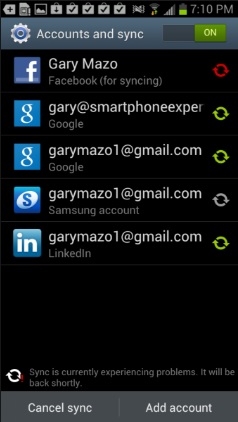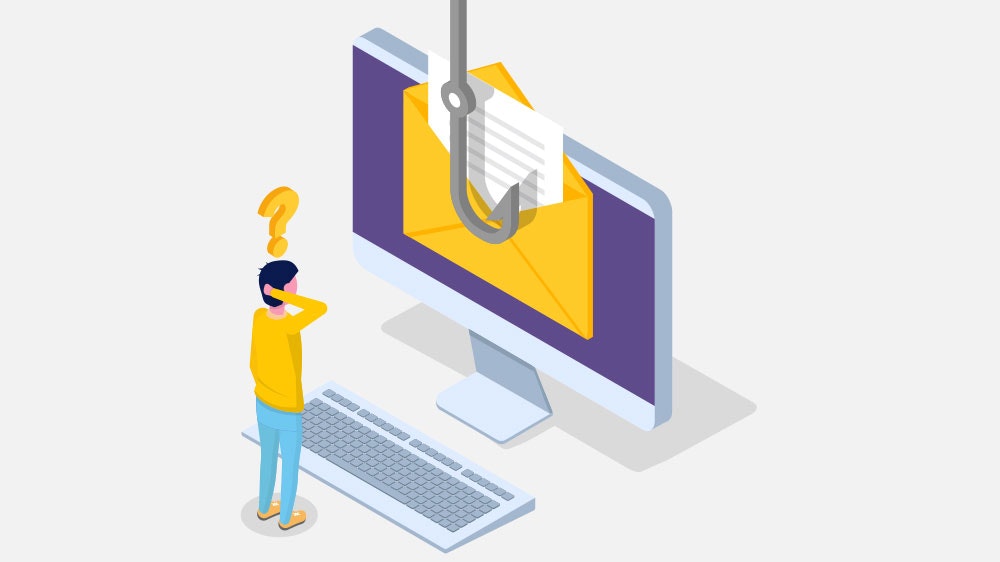How to fix Samsung Galaxy S5 email problem without syncing
Android phones made email a lot easier for us. But what about the time when you come across the email out of sync problem? For many Samsung Galaxy S5 users, email is a very important function of the device. If email is no longer syncing, you may miss important things as you work. This is why we have come up with solutions to resolve the “Emails are not syncing” issue on your Samsung Galaxy S5. There are several solutions.
Before we start solving the problem, we want to make sure that the most obvious step is covered. Here you can check whether auto-sync is activated for your email account or not. To do this, follow the steps below:
- Go to the Settings menu of your device
- Tap Accounts & sync
- Find the email account and tap Auto-sync to make sure it syncs automatically
If it is already activated you can proceed with the solutions, but if it wasn’t activated your problem is solved here and you can keep using your Samsung Galaxy S5.
See also: How to Use Private Mode on Samsung Galaxy S5
Here are some Android user complaints related to email syncing:
- My emails just happen to not be synced automatically anymore
- My Microsoft Exchange accounts and my Gmail account don’t sync automatically
- My Samsung galaxy S5 is not syncing my emails. This includes: Yahoo, MMS, SMS.
If you are facing similar issues, please follow the solutions given below.
How to fix Samsung Galaxy S5 email not syncing issue
Solution 1: settings for power saving mode
The power saving mode on Samsung Galaxy S5 devices is very effective, but it does block and stop some of the most important services and applications you might need. In this case, if you have activated the energy saving mode, you do not have to deactivate it, but simply remove the check mark next to Block background data in the settings. This function is activated by default. It temporarily switches off all services and data running in the background. To make “Block Background Data” work even when your phone is in sleep mode, follow these steps:
- Go to the “Settings” menu on your S5
- In Settings, tap Power Saving Mode
- Then deactivate the option “Block background data”
- After you uncheck this function, your e-mails will be automatically synchronized.
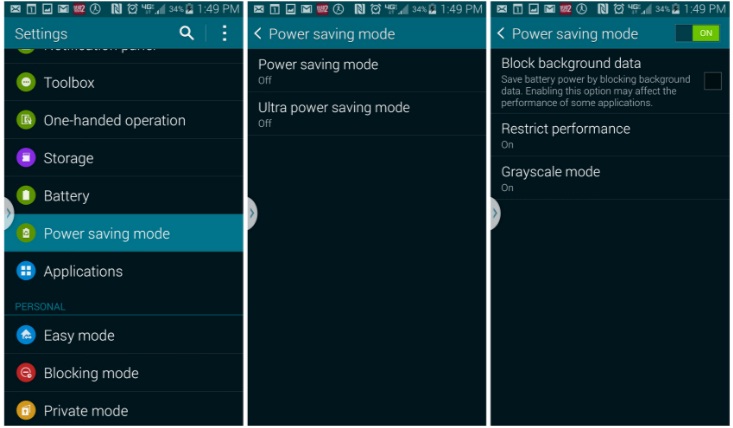
Solution 2: enable Master Sync
As the name suggests, Master Sync is the control center for all email synchronization. Whether you’ve already turned on native email sync, Gmail sync, or even Yahoo sync, if master sync is turned off, email won’t sync efficiently on your Galaxy S5.
Proceed as follows to activate Master Sync:
- Drag down the top of the screen
- Click on the image with the three dots in the upper left corner which will reveal all of the icons.
- Click the Sync button to enable Master Sync on your Android.
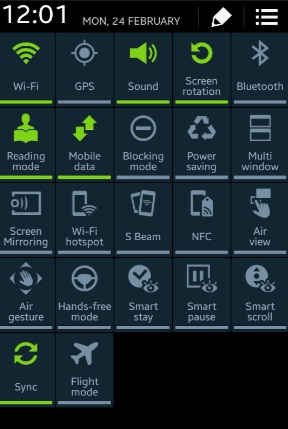
Solution 3: enable Global Sync
Another way to resolve the issue of email not syncing is to enable global sync on the device. If you are having a problem with syncing your emails on your S5 after going through all of the above steps, this method should help you get your emails synced.
- Navigate to your device’s Settings menu
- Tap Data Usage
- Tap Menu and check the Automatically sync data option
This should help sync your emails and fix the problem.
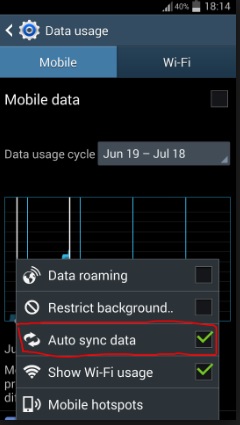
Solution 4: check battery saving apps
If you’re using one of the battery saver apps, you’ll need to check the app’s settings to see if it might turn off auto-syncing of your emails to increase your device’s battery life. It is common knowledge that auto-syncing can make a notable difference in your device’s battery life. So you can’t get the best of both worlds when it comes to syncing your emails and saving battery.
Battery saver apps try to reduce the work your phone is doing in the background so that it uses less battery. This is one of the reasons it can affect your email. If you’re using a battery saver app, check the app’s settings and see if it has an option to turn syncing on and off. If it doesn’t have this option, please uninstall the app and see if your emails can be synced after you uninstall the app.
If your problem is fixed, the problem was the app.
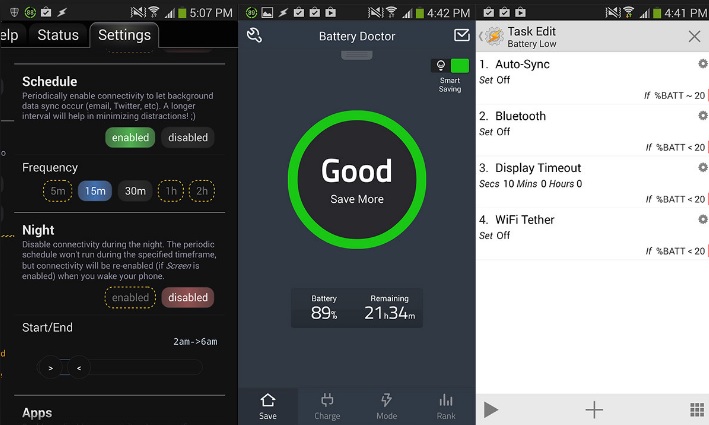
These solutions should help you to fix the email out of sync issue on your Samsung Galaxy S5 so that you can use your device without losing the emails sent to you.
See also: How to Automatically Sync Gmail on Samsung Galaxy S5