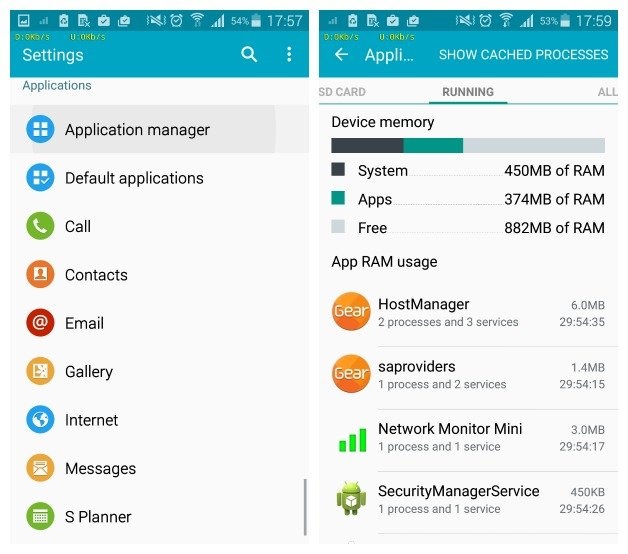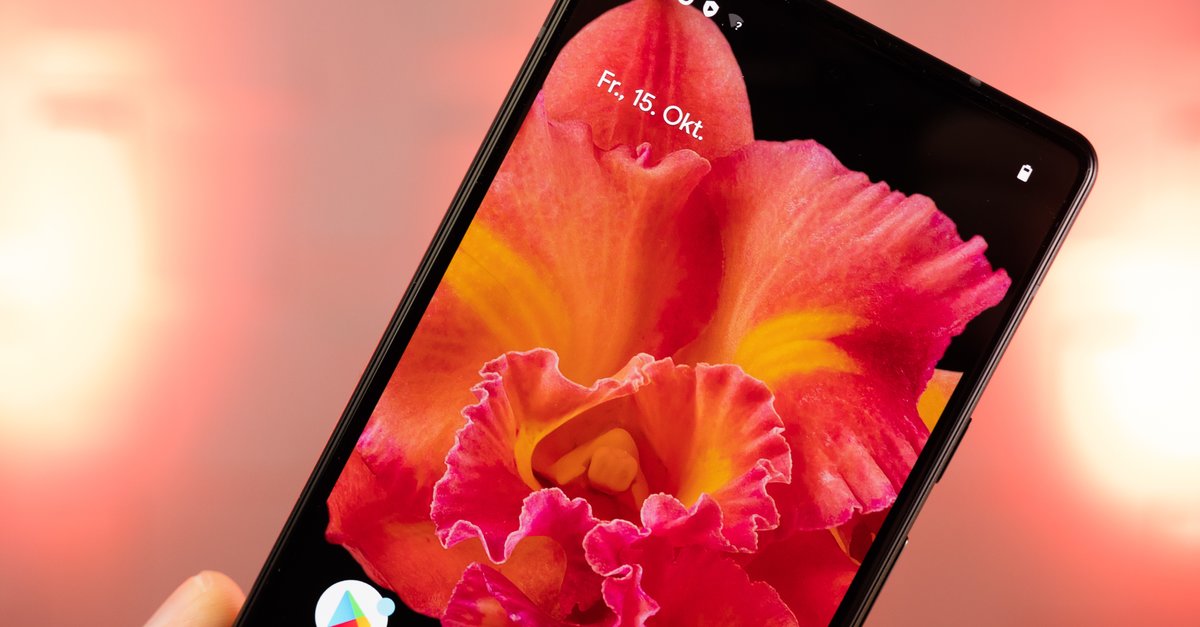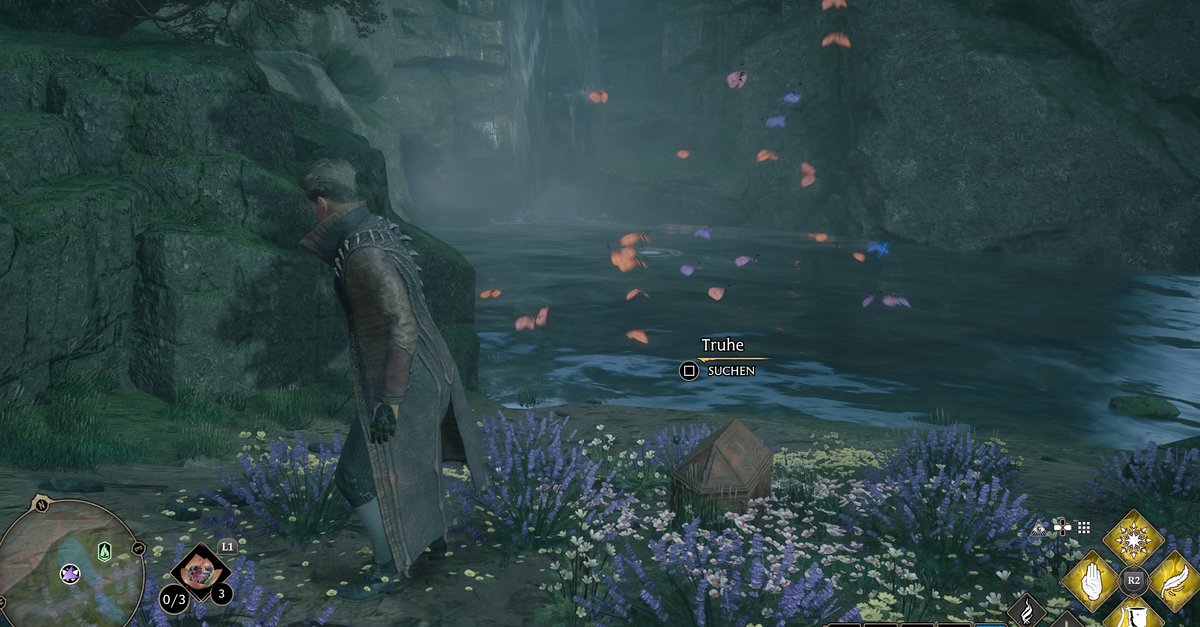How to fix Samsung Galaxy S5 bluetooth problem
In this article, we are going to discuss how to fix Samsung Galaxy S5 bluetooth issues.
Read First – Android Won’t connect to Bluetooth
Here we are going to share a few solutions to the problem, but the first thing that you should try to fix the bluetooth problem is to clear bluetooth cache. It’s one of the easiest things you can do to get rid of the problem, but often people forget to clear the cache. If you’re having such a problem, I recommend clearing the bluetooth cache by going to Settings> Application Manager> bluetooth and tapping on Clear Cache. Try to reconnect.
See also: How To Increase WIFI Signal On Samsung Galaxy S5
See also: How To Fix Samsung Galaxy S5 Lagging Problem
Various bluetooth issues and how to fix them
Problem 1:
Bluetooth connection problem
Solution:
- Tap the app icon on your phone’s home screen.
- Once you get there, tap on the Settings icon.
- In the Applications section, scroll down to Application Manager.
- View all tabs by swiping left or right.
- Tap on bluetooth.
- Tap to forcibly stop it. There is a forced stop symbol.
- Now tap to clear the cache.
- Then tap to clear the bluetooth data.
- Tap OK.
- The final step is to restart the phone.
Once you are done with the above steps, try pairing the S5 with another Bluetooth device within range.
Subscribe to our website: Technobezz
Problem 2:
Some Galaxy S5 users have complained that song info and tracks are not showing up on their car’s bluetooth after upgrading their device to Lollipop.
Solution:
It is either a conflict problem between your Galaxy S5 device and the car kit or it is out of date memory in the car kit. We therefore recommend that you delete all Bluetooth devices from the car kit and then pair them again.
Problem 3:
Bluetooth keeps switching to the phone speaker during a call in the car – a problem many users have with their Galaxy S5 device.
Solutions:
Most likely, this problem occurs due to interference that can come from sources such as Wi-Fi, GPS navigation, car kit, and bluetooth devices. Even though the car kit is designed to withstand most interference, frequency hopping is the standard on Bluetooth devices so the problem can arise at any time. To fix the problem, you need to turn off all wireless devices in the car while making the call. Also, it is better to turn off the Wi-Fi on your device in case you are not using it.
Problem 4:
Samsung Galaxy S5 Bluetooth won’t connect to other devices is another problem that some users have reported.
Solutions:
Make sure Bluetooth is enabled in your S5 by going to Settings> Application Manager> All> Bluetooth. There should be a “Deactivate” button. If you see the “Activate” button, tap it and Bluetooth will be activated in your Galaxy S5 device.
Problem 5:
Many users have problems with Auto Mode after upgrading Galaxy S5 with Android Lollipop. According to them, in car mode, the device perfectly connects to the car via bluetooth and has no problems receiving and sending calls. The screen is also locked when a call is made or received. However, users have reported that the auto mode does not lock the screen. When a call is not being received or sent, the screen will remain in vehicle mode and users will need to unlock the screen to allow incoming and outgoing calls.
Solutions:
This problem does not mean that the hands-free car kit is damaged, it is just due to some incompatibility issues between the hands-free car kit driver and the newly updated Android OS. But first, delete the cache partition on your device and do a factory reset to see if the problem is resolved.
If the above solutions don’t work, contact your automotive equipment manufacturer.
Subscribe to our website: Technobezz
What else?
There are a few other things that you can do to help resolve Bluetooth issues on your Galaxy S5.
Delete previous pairings
Sometimes, deleting previous pairings can fix bluetooth problems. How to proceed:
- Navigate to the settings
- Tap on bluetooth
- Find the device you want to unpair and click on the options (gear icon) to the right of it
- Tap on Unpair
Update the software
A new version of software can fix a variety of problems, and as a plus, it usually introduces some new features. To update the software on your Samsung Galaxy S5, follow the steps below:
- Go to Settings
- Tap About Device
- Tap Software Update
- Tap on Update.
Update the Bluetooth device software
The steps for this solution are different and depend on the device you have. Refer to the user manual or go to the official website of the manufacturer of the Bluetooth device and learn how to update the software.
Factory reset
If nothing else seems to work, you can do a factory reset of the data. Remember, all of your data, settings, apps, etc. will be erased, so don’t forget to back up your files.
- Go to Settings
- Tap Backup & Reset
- There you can choose to Back Up My Data, Back Up Account, and Enable Automatic Recovery
- Reset Tao factory data
- Tap Reset Device
- When prompted, enter your PIN
- Press Next
- Tap Delete All.