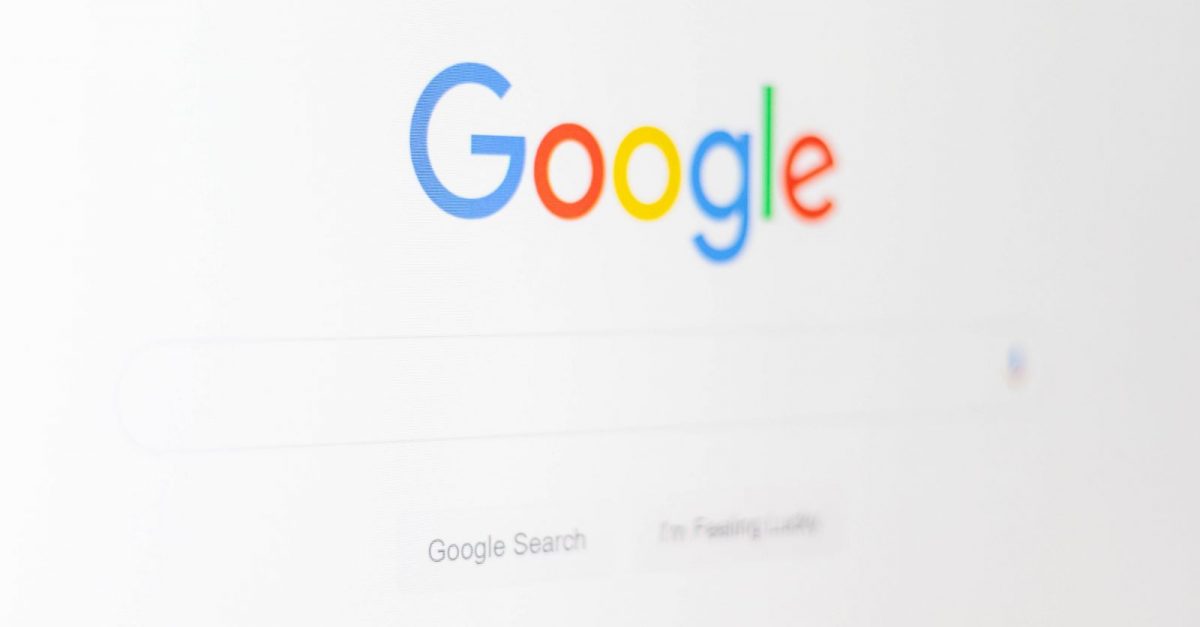How To Fix Samsung Galaxy S3 Audio Issues
Samsung has hit the market with its smartphones, and the Samsung Galaxy S3 is one of the most popular models. The phone comes with massive features like a wide screen display, quality camera, huge storage space and more. It’s a fast phone with a great HD screen. All in all, this is a great Android phone to own because, with it, you can finish tons of tasks effectively.
Some users have microphone and audio problems and according to them, it happens when they get a call. If you are facing the same problem, please follow the below mentioned ways to fix Samsung Galaxy S3 audio issues.
See also: How to Update the Samsung Galaxy S3 to Android 4.4 KitKat
Find out the problem
Sometimes it is easier to come up with a solution when you know what the problem is. Without an idea of what the problem is, we may not be able to perform accurate and effective troubleshooting. So to find out what the problem might be, open the keypad on your S3 and dial the number * # 7353 #.
Once you have entered that number and pressed the phone icon as if you were making a call, you will find that after a few seconds a new menu will appear on the screen. Tap the first option which is “Melody” and you will be able to listen to music through the earpiece of your Galaxy S3. Hold it close to your ear and see if the music plays without stopping or if it doesn’t play.
Then tap on Speakers in the same menu and you’ll hear loud music playing through the speaker. Under ideal conditions, your phone will play the music from the speaker without any problem, but if the phone is not playing music then there is a problem with your device’s speaker.
If the sound test shows you don’t have a problem with the earpiece or speaker, then chances are you are dealing with a bad music file or software in your device. It means your phone’s hardware is working as expected.
However, if the earpiece isn’t working, the problem is with the hardware. While you can clean the speakers to make sure they are working properly, it is best to leave more in-depth troubleshooting of the hardware to the repair shop.
Solution 1: repair the speaker
Some users found a reason for this problem. The signal strength drops immediately after calls. To temporarily fix the problem, restart the phone. To permanently fix the problem, do the following:
- Go to the Settings menu of your device
- Tap on Availability and make sure that “Turn off all sounds” is not selected.
- Then go to the settings again
- Tap Sounds and make sure the volume is up and on.
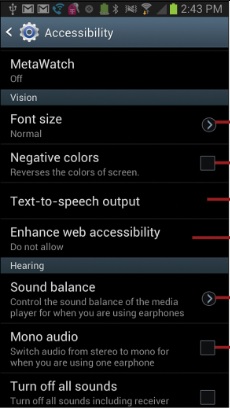
Now that you have done these steps, you need to check that noise canceling is turned on in your phone. If it is on, it must be turned off. Do this:
- Go to the Settings menu of your device
- Tap Call Settings
- Now tap on More Settings and see the noise reduction.
- If it’s enabled, disable it.
If the problem is not resolved, there may be a hardware problem in the speaker. Check the volume level.
Then check whether the connector is damaged. If so, replace the connector.
Solution two: repair the microphone
There may be two problems with your Samsung Galaxy S3’s microphone: no sound is picked up from the microphone, and the other problem is that the microphone is muted when making a call.
If the sound is not picked up when you speak, go to settings and record the sound with the sound recorder. If that doesn’t work, there is a hardware problem and you should contact the Samsung service center.
However, if you find that the microphone works while recording your voice, but the phone is muted while making a call, then the problem is with the noise filter cap. Such problems arise when the noise filter cap is damaged. The noise filter cap is a rubber cap that protects the microphone hole from damage. In such a case, you need to replace the noise filter cap.
Another problem that your Samsung Galaxy S3 may experience is a loud noise. It usually happens when dust builds up over the membrane. You need to replace the sum part of your phone.

Solution 3: restart your device in Safe Mode
If a third-party app is causing the problem, you can find out by restarting your device in Safe Mode.
- Bring up the Power Options menu on your screen by pressing the power button.
- Now tap and hold the “Power” option in the menu.
- A pop-up window will appear asking if you want to restart your device in Safe Mode.
- Tap OK.
Your device will restart and the words Safe Mode will appear on the screen. Now check if the problem you were having has been resolved. If it’s resolved, then a third-party app is the culprit.
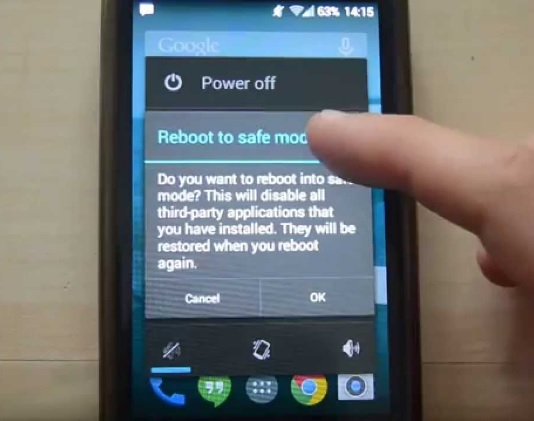
Restart your device to return to normal mode, then uninstall the apps that may be causing the problem until the audio problem is resolved.
Use these solutions to fix the audio problems on the device so that you can keep enjoying your Samsung Galaxy S3.
In the link below, we have discussed the methods on how to fix the Samsung Galaxy S5 audio issues. Click the link for solutions.
Fix Samsung Galaxy audio issue