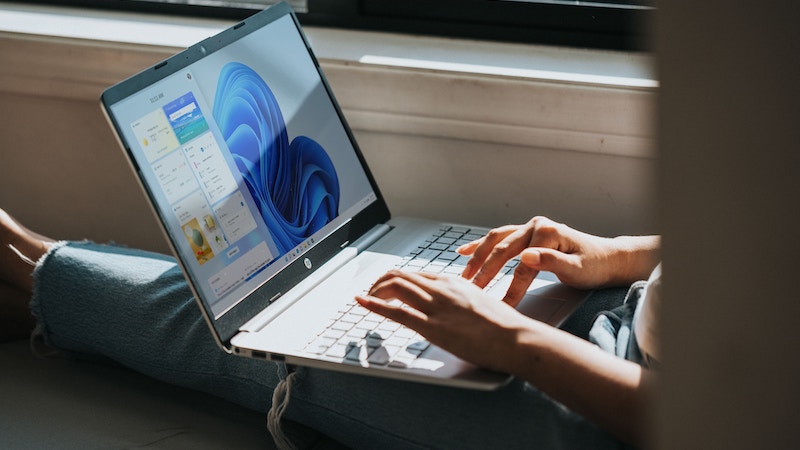How To Fix Samsung Galaxy S20 / S20 + Battery Drain Issues
Samsung Galaxy S20 / S20 + is packed with fantastic features and a pretty powerful battery. But, if you are a power user, you may experience battery drain issues after a while. How long the battery is going to last depends mainly on the way we use our phones. If you don’t watch videos, play games, or keep all the services enabled at all times, you can go a whole day without the need to charge your phone. But, if you do watch videos, play games, keep Bluetooth, Wi-Fi, and mobile data on most of the day, the battery will drain much faster. Now, there are some tips that you can try, all of them listed below. Without further ado, let’s see how to fix Samsung Galaxy S20 / S20 + battery drain issues.
See also: Not enough storage space on Samsung Galaxy S20 / S20 + – How to fix it
Fixing Samsung Galaxy S20 / S20 + battery drain problems
- Start by checking which apps use the most battery. You can do that by going to Settings> Device Maintenance> Battery> Battery Usage. Look up and see if the update is available. If you don’t need the app or you don’t use it as much, you may delete it. Head over to the Home screen, tap and hold the app’s icon, and tap Uninstall.
- Reboot your phone. Whenever you experience a problem with your device, a reboot may solve it, so it is always listed right at the top of almost every how-to-fix list. It gives the phone a fresh start, but not just that. It will close the apps and processes running in the background that could be causing the battery drain issue.
- Disable the features you’re not using. As we mentioned, S20 is packed with a bunch of features, but you won’t need them all turned on at all times. You can disable Smart capture, Easy mute, and other advanced features. To do that, head over to Settings> Advanced features.
- Disable always-on display. While it is a cool feature, it can negatively affect the battery. To turn it off, go to Settings> Lock screen.
- Manage Wi-Fi, Bluetooth, and mobile data in a way that works for you. Let’s face it – how many times do you leave mobile data on even if you’re home connected to your Wi-Fi network? Or, how many times do you leave the Bluetooth turned on, even though you don’t need it. There you have it. These services are battery eaters, so when you are not using them, it would be best to turn them off.
- Reduce the level of brightness or enable “Adaptive brightness”. To do that, go to Settings> Display.
- Change the time on the sleep timer. If you grab the phone over a hundred times per day, and the sleep timer is set to two minutes, the battery is going to waste. Reduce the time to 30 seconds tops.
- Make use of the Night mode. It is much better for the battery, Go to Settings> Display> and turn on Night Mode.
- Enable power saving when in need. It will disable some services and apps to make the battery last longer. To enable it, go to Settings> Battery> Power mode.
You may also read: Samsung Galaxy S20 / S20 + is unable to make or receive calls – How to fix this?