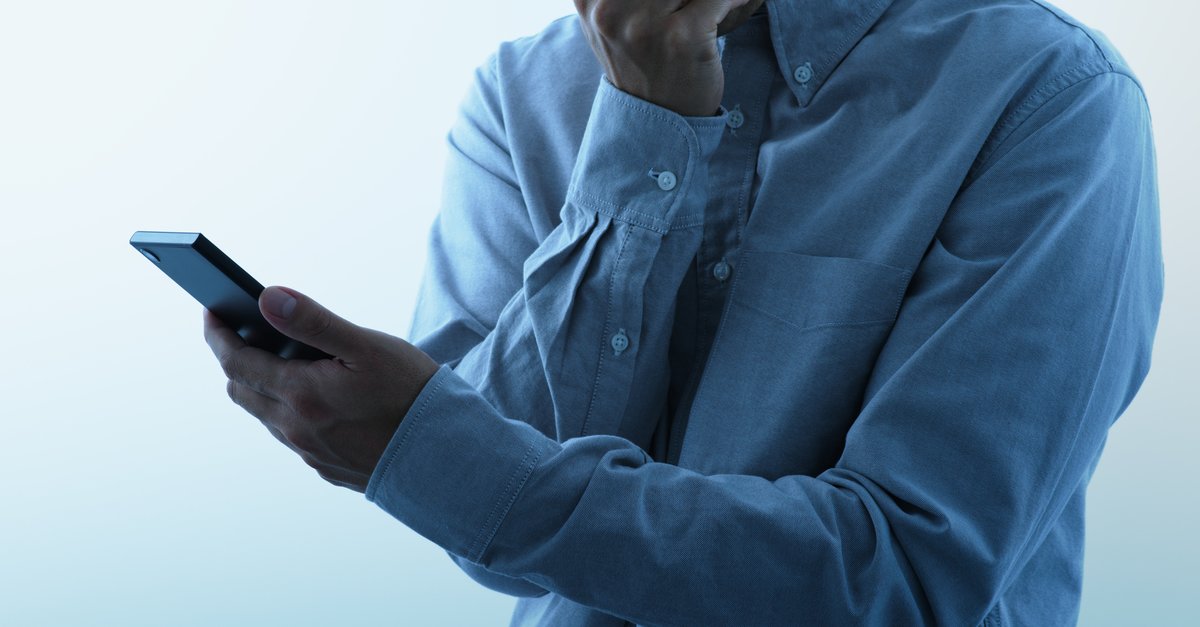How To Fix Galaxy S8 Won’t Turn On Issue
Galaxy S8 and S8 Plus are the latest devices from Samsung that came with a hefty price tag, while the features and functionalities the company has incorporated are super exciting. Electronic gadgets are prone to face issues, and many of the problems can be resolved following some simple tricks.
Some readers reported the issue saying their Galaxy S8 won’t turn on. It is a must to mention here that it is just a minor hitch that can be solved easily in most cases. So, do not rush to the store. Go through all the possible solutions stated here and then try implementing them one by one to get back the phone into normal operating conditions.
See Also: First 10 things to do on Samsung Galaxy S8
Contents
Potential Fixes For Galaxy S8 Won’t Turn On Issue
There are several practical methods to fix this issue, and all of them are listed below.
While this may sound weird to you, this should be the first step to perform if your Samsung Galaxy S8 won’t turn on. If you are pressing the power button improperly, it may cause the device not to turn on. So, to ensure you are not to blame for this issue, try hitting the power button several times and see if the device is turned on. If this does not help you resolve the issue, then move to the second method explained here.
Solution 2: Soft reset / Forced reboot
On smartphones equipped with a removable battery, performing a restart or force reboot is very simple and requires the users to pull out the battery, wait for a few seconds and then reinsert the battery to turn it back on. However, this does not apply to the Galaxy S8 as it comes packed with a non-removable battery. So, to perform force reboot or soft reset, press down the volume down and power button altogether for around 7-10 seconds. If there is a minor firmware issue in the device, this process will resolve it, and the Galaxy S8 will typically start. But if the device remains unresponsive, then move to the following method.
Solution 3: Charge your Samsung Galaxy S8
Another reason why Galaxy S8 won’t turn on because the device is running out of power, and no power is left in the device. So, first put the device in charge for at least five minutes and then see if that charging sign is noticed on the screen of your Galaxy S8. Also, remember to use the charger that came packed with the device. Again notice if the LED light at the top of the display is turning up or not. These two are the sign of charging. If these two signs are noticed, then the phone is charging. So, let it charge for a few minutes and then hit the power button to see if that resolves that Galaxy S8 won’t turn on issue. But if the phone still refuses to turn on, then follow the following method.

Solution 4: Boot in safe mode
There might be a culprit app to cause this issue, and this can be tested by turning the device into safe mode. To do this, follow the instructions below:
- Turn off the Galaxy S8 completely.
- Next, press and hold down the Power button till you see the Samsung logo appears on the screen.
- Once Samsung appears, release the Power key and press down the Volume down button until the device completes restarting.
- As the restart is done, safe mode will appear on the screen’s bottom-left corner.

Check if the device is usually performing in this mode. If yes, then remember what all third-party apps you have installed before facing this issue and keep uninstalling them one by one till the problem is fixed.
But if you cannot boot the phone in safe mode, then follow the following method.
Solution 5: Boot the device in recovery mode
- Press down the Power button, Bixby button, and Volume up button altogether for a few seconds till the phone vibrates
- Once the phone vibrates, release the power key but continue pressing the other two keys.
- After a few seconds, the Android Recovery screen will appear
- Release the keys
- Now highlight the option cache partition using the Volume button and select that using the power button. Your phone will clear the cache and restart.
Note- You will find the Bixby button at the left edge of your Galaxy S8, near the Volume Up and Down buttons.
You can try implementing these methods to resolve the Samsung Galaxy S8 won’t turn on issue. And in case your device remains unresponsive, go for a replacement.
See also: Samsung Galaxy S8 tips and tricks