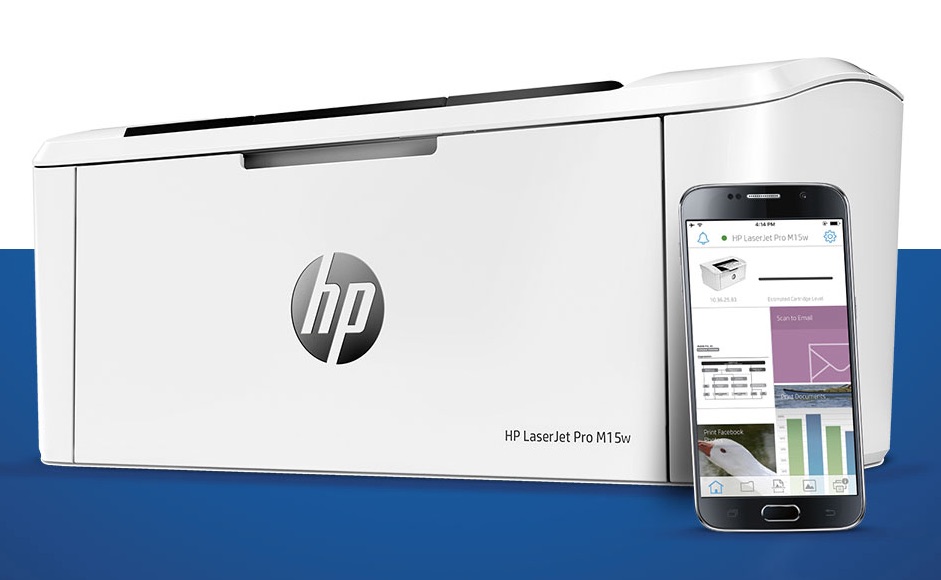How to fix Galaxy Note 3 not charging or charging slowly
Samsung Galaxy Note 3 users face various problems on their device and Galaxy Note 3 nNot cCharging or sSlow cCharging problem is one of them.
Here are the best ways to fix this problem on your Galaxy Note 3.
See Also: Top 3 Best Battery Saving Apps Android Fix Slow Charging
Contents
Steps to Fix Galaxy Note 3 Not Charging or Slow Charging Issue
Do not use the charger that came with your phone, not the laptop or computer:
Many of us charge our phones using a computer or laptop. It takes a long time to charge and sometimes we think the phone is not charging at all. So always use the phone charger for better result.
See also- How To Fix Galaxy S5 USB Connection Problem
Turn off your phone when it is charging:
To speed up the charging process, turn off your Galaxy Note 3 and turn it on when the phone is fully charged. This way the phone will charge faster.
Also, check to see if your phone has a problem with battery performance. If the battery drains faster than normal, this could be the cause of the slow charging process. In such a case, the first thing to do is to fix the problem with the discharged battery.
Check the charger:
Try another Samsung charger and see if your device charges faster. However, please make sure that the other charger you are using is original as the Galaxy Note 3 won’t charge or the slow charging problem is mainly caused by the third party charger.
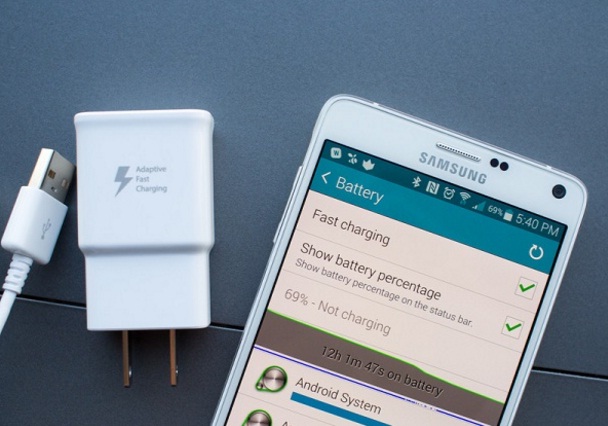
Delete system dump:
- Open the dialer
- Dial * # 9900 #
- Scroll down and click “Low Battery Dump”.
- Tap “Power On”.
Clean the charging port:
Clean the battery charging pins and connector pins, and then try again. Sometimes dust in the charging port can cause this problem. Use a toothpick to clean the connector properly as shown in the video. Also, use a soft brush to gently brush the charging port or blow air into it.

Delete cache partition:
Another easy solution is to wipe the cache partition. There is no need to backup your device to clear the cache data as your data will remain unchanged.
- First turn off your Galaxy Note 3 completely
- Next, press and hold the Volume Up, Power, and Home buttons together
- Once you see the Galaxy Note 3 logo on the screen, release the power button but keep holding the other two buttons
- After a few seconds, the Android system recovery screen will appear, then release all buttons
- Various options will appear. Use the volume down button to navigate and the power button to select
- Navigate to and select the “Wipe Cache Partition” option.
- Then select the “Restart system now” option and your system will restart
If all of these steps do not resolve your Galaxy Note 3 will not charge or charge slowly, you should contact a repair center or your carrier.