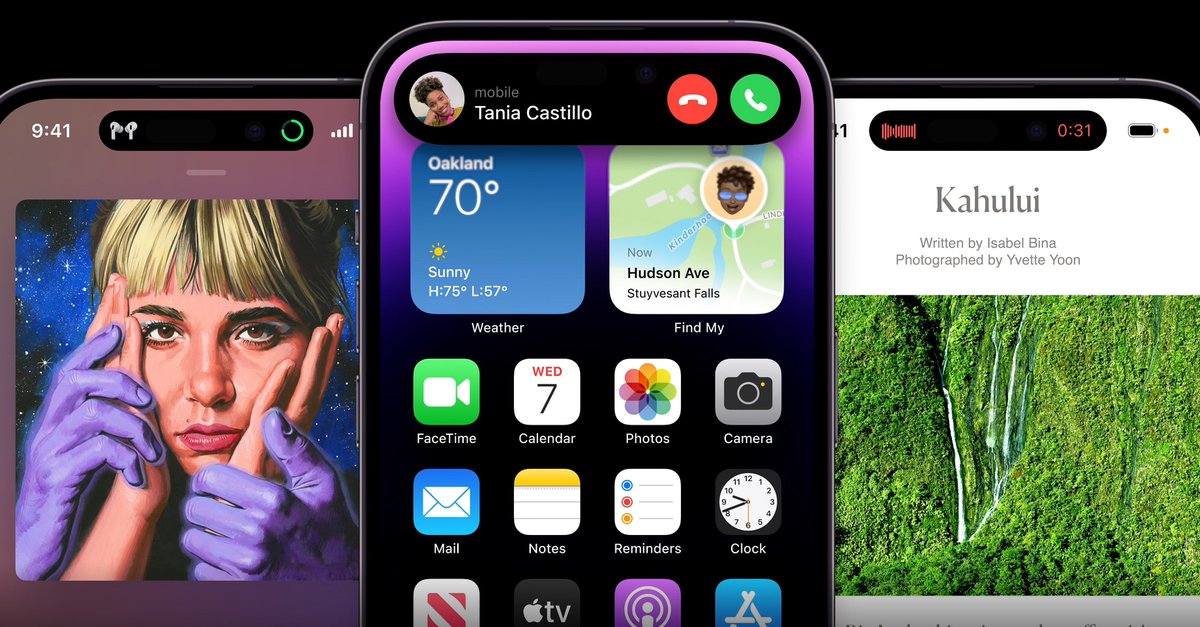How To Enable Samsung Galaxy S21 5G Do Not Disturb Mode
There are many great things about Samsung Galaxy S21 5G / S21 Ultra 5G / S21 + 5G. The battery lasts for hours. You have super-fast internet, excellent image and video quality, the performance is on the very top. When you feel like it’s time for a pause from all the sounds, feet, and notifications, you don’t have to power off your phone. All you have to do is enable Samsung Galaxy S21 5G Do not disturb mode.
See also: How To Fix An Android That Won’t Connect To A Wi-Fi (On All Variants)
How to turn Samsung Galaxy S21 5G Do not disturb mode on / off
Do not disturb mode will keep all the notifications and sounds at bay when it is turned on. It means that it is your time to enjoy peace and quiet, relax, or work on something that requires lots of concentration.
You can enable the mode by opening Quick Settings and tapping on Do not disturb.
But, you can get even more out of this handy feature. You can set a schedule, and the mode will activate on its own at times you select.
Follow these:
- Go to Settings> Notifications> Do not disturb, tap on the switch to turn it on
- Tap Add schedule
- Edit or change the name of the schedule. Choose the days that suit you.
- Next, tap on Start time, pick the time, click Done
- Do the same for end time
- When done, tap Save
If you want, you can add Exceptions:
Go to Settings> Notifications> Do not disturb and then tap on each: Calls, Messages, and conversations, then Alarms and Sounds and add expectations you want.
As you can see, setting up the schedule is straightforward. A few taps and the whole process is done. You can make additional changes anytime you want by going back to Settings> Notifications> Do not disturb.