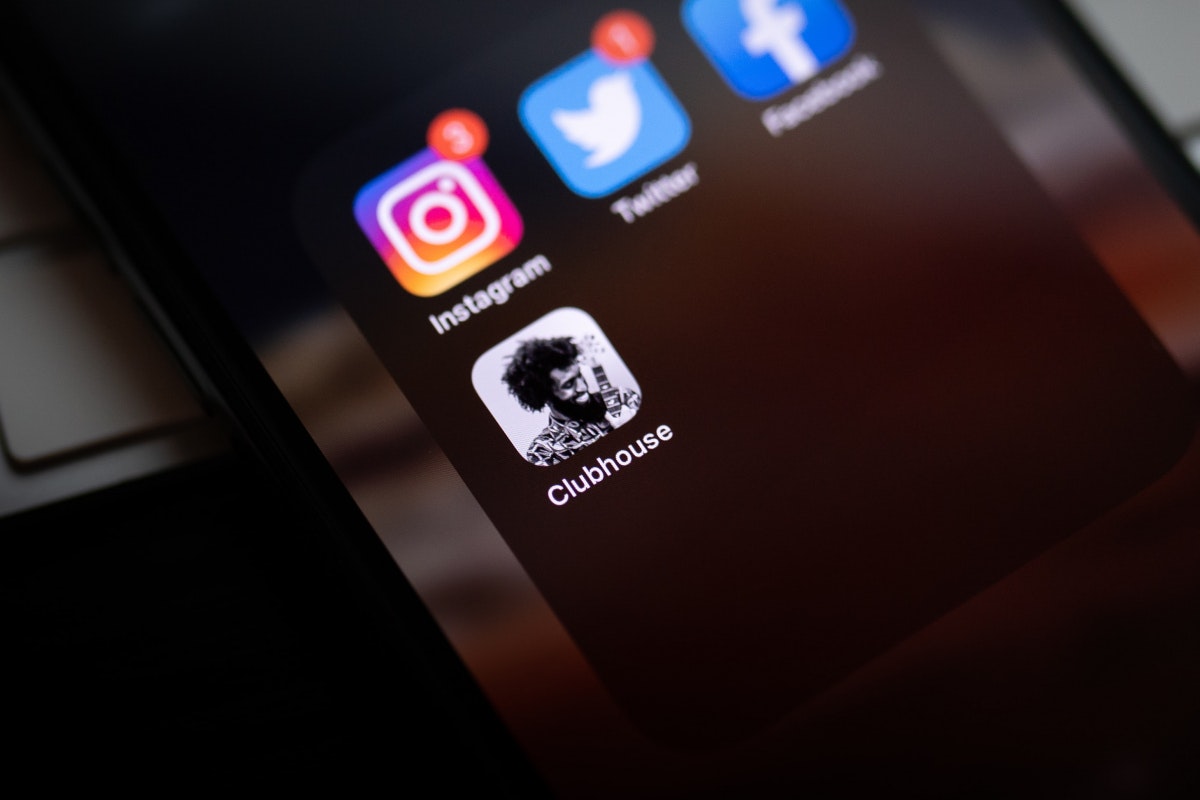How To Enable Laptop Mode In Sims 4
The Sims 4 is a pretty addictive game, and if you just started playing it, you know what I mean. It is always fun to create Sims and pets, move them into houses or apartments that you can decorate the way you like. You can do so many different things, and it seems that the game never gets boring. If you have an older PC, the thing that can be annoying is how to game performs. It may be slow, and it can spoil the entire experience. However, the game has a special laptop mode that can improve the game’s performance for those who are playing on laptops or older PCs. If you are wondering how to enable laptop mode in Sims 4 but you are unsure what steps to take, continue reading. Here, we are going to show you how to do just that.
See also: How to change graphics quality in Sims 4
How to enable laptop mode in Sims 4
When you are playing a game as addictive as Sims 4, you want it to run smoothly so you can thoroughly enjoy the experience. The laptop mode can help you achieve that. Here is how to enable this option:
- Click on three dots in the top right corner of the screen. You can do this at any point. You can click on it when the game loads or when you are playing a household.
- In the menu, click Game options.
- The graphics options will show up.
- At the bottom of the window, you will see “Laptop mode.”
- Click on the empty box to enable it

- Click Apply Changes at the bottom of the window.
That is all. You have successfully turned on the laptop mode. The game should perform better now as this mode puts the game into reduced rendering mode to help it run better and faster.