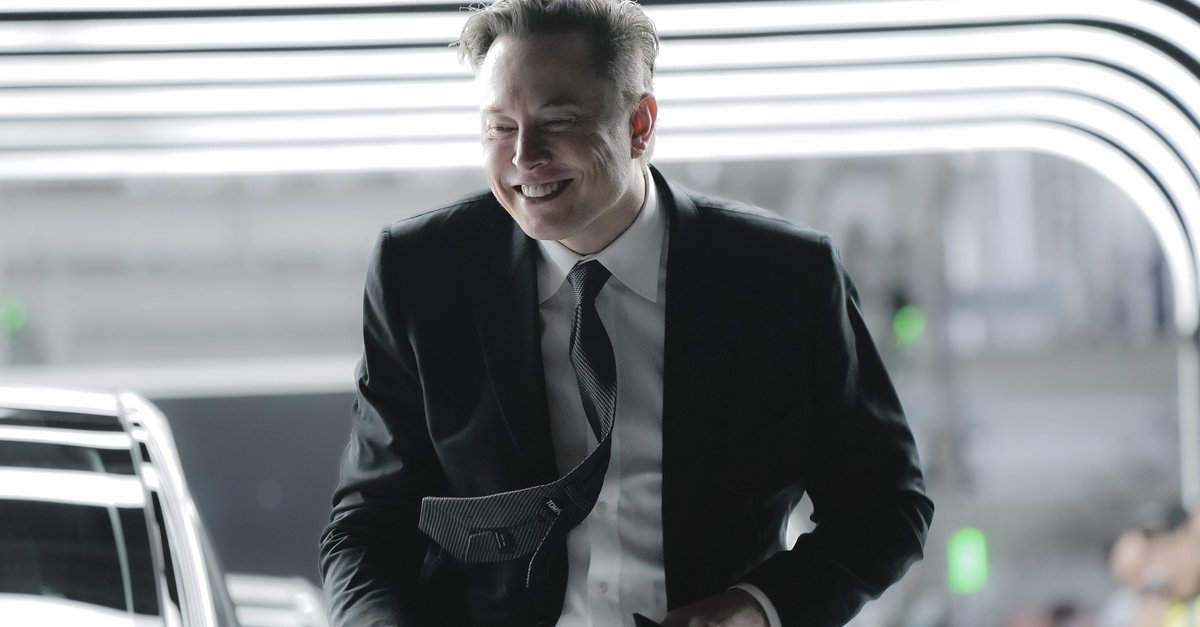How To Enable Game Mode On Windows 10
Windows 10 allows you to have enjoyable gaming sessions thanks to its Game mode. When enabled, this mode will prioritize your gaming experience. First of all, it will help you have more stable frame rate depending on the system and the games you play. In addition, it won’t allow Windows to send restart notifications and performing the installation of drivers. So, you can rest assured that nothing will interrupt your gaming sessions and you can completely devote to the gameplay. Here, in this article, we are going to share a quick and easy guide on how to enable Game mode in Windows 10.
See also: How to turn off Autocorrect in Windows 10
How to enable Game mode on Windows 10
Without the Game mode enabled, a restart notification can interrupt your gaming session, and that’s not something you want to see, right? Don’t worry, enabling this option requires just a moment of your time, and as a result, you will get to enjoy playing your favorite games without a single distraction. Here is what you need to do:
- Click on the Start button in the bottom-left corner of the screen
- Next, click on the gear icon on the left to access the Settings menu
- When the menu opens, click Gaming
- Next, click on Game mode
- You will see Game mode and a switch below the option
- Just click on the switch to turn the Game mode on
The game mode is now enabled. So, your PC will be optimized for play and each time you start a game, you will enjoy it to the fullest without any distractions. Happy gaming!