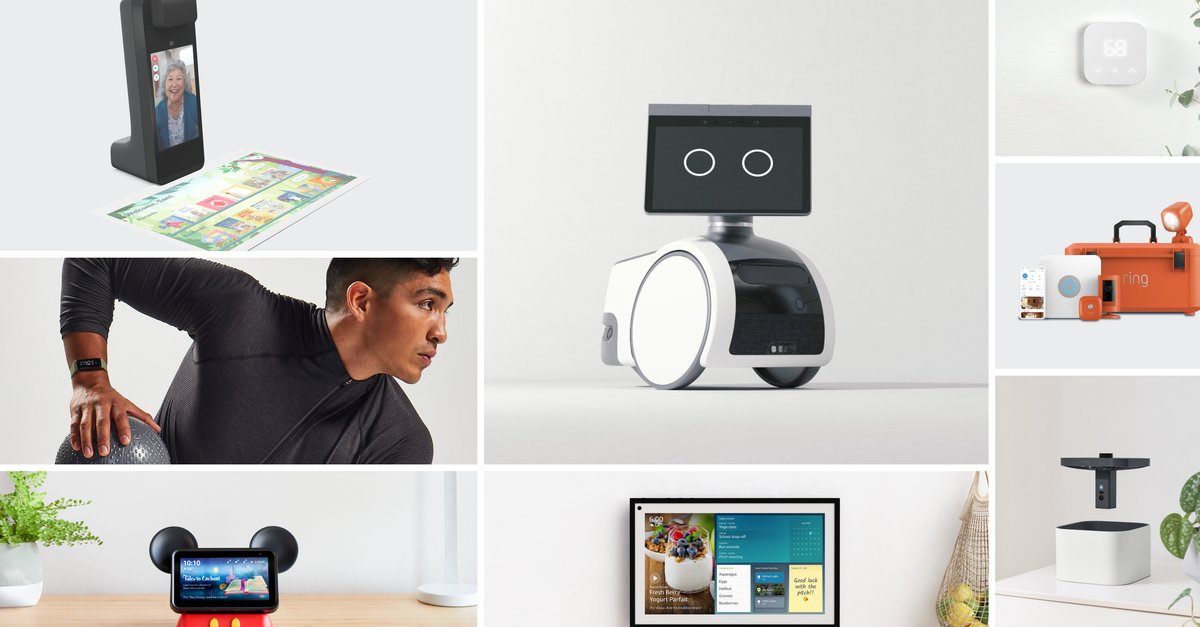How To Enable Back Up & Sync On Google Photos On Android
If you just got a new Android phone, one of the apps that will be right there without the need to install it is Google Photos. You can use it to backup your photos and videos, edit them, share them with friends and family, and more. To have the backups created automatically, you should turn on the option “backup & sync.” We are going to show you the steps to do that. Let’s see how to enable backup & sync on Google Photos on Android.
See also: How to free up device storage from Google Photos on Android
How to enable back up & sync on Google Photos on Android
When you enable the option “backup & sync” on Google Photos, you will be able to search, organize, edit, upload, and share the photos from any device. Turning this option on is quite simple. Follow the steps listed below:
- Open the Google Photos app on your Android smartphone or tablet
- Next, tap on your photo located in the top-right corner of the app
- On the screen that will show up, tap Photos Settings
- Next, tap Backup & sync at the top
- You will see the switch next to Back up & sync
- Tap on the button to turn it on
Now that you turned on this option, the images and videos you make with your device will automatically back up to your account. You can share them, organize them, edit them, and do many other things. You can access the images by opening the app or by going to Google Photos website.