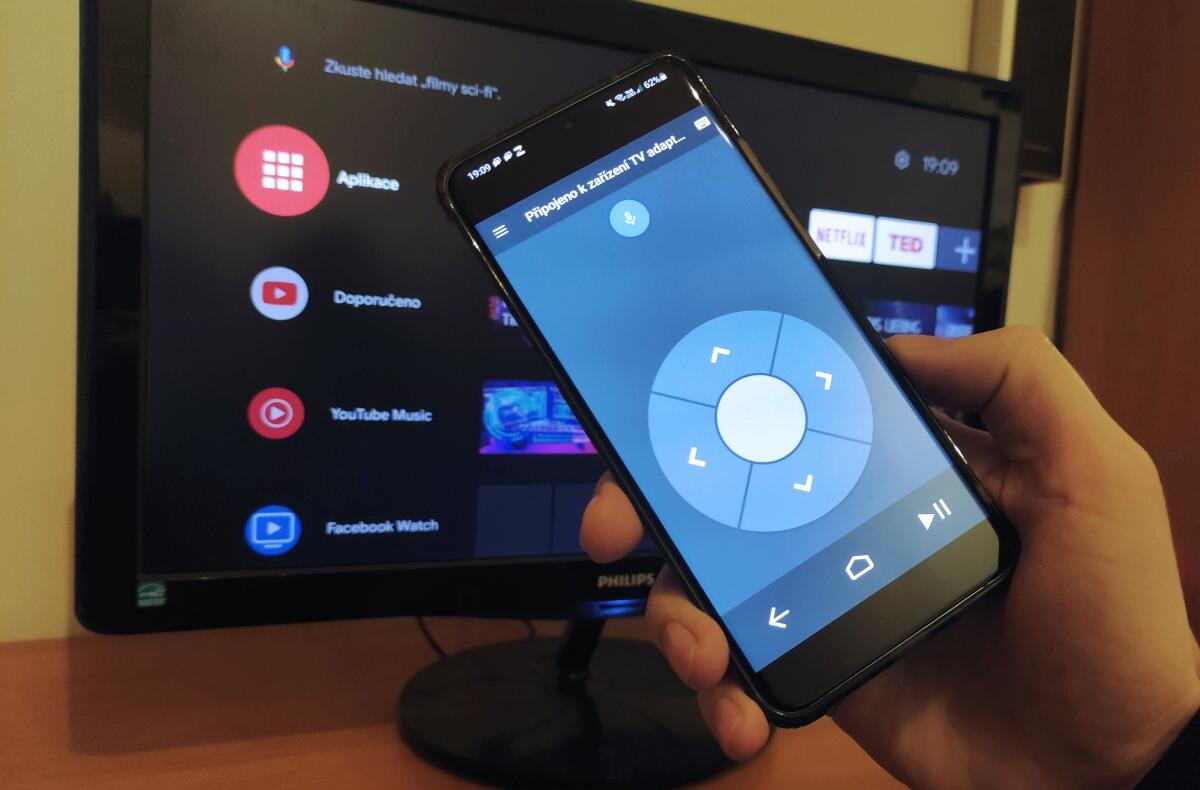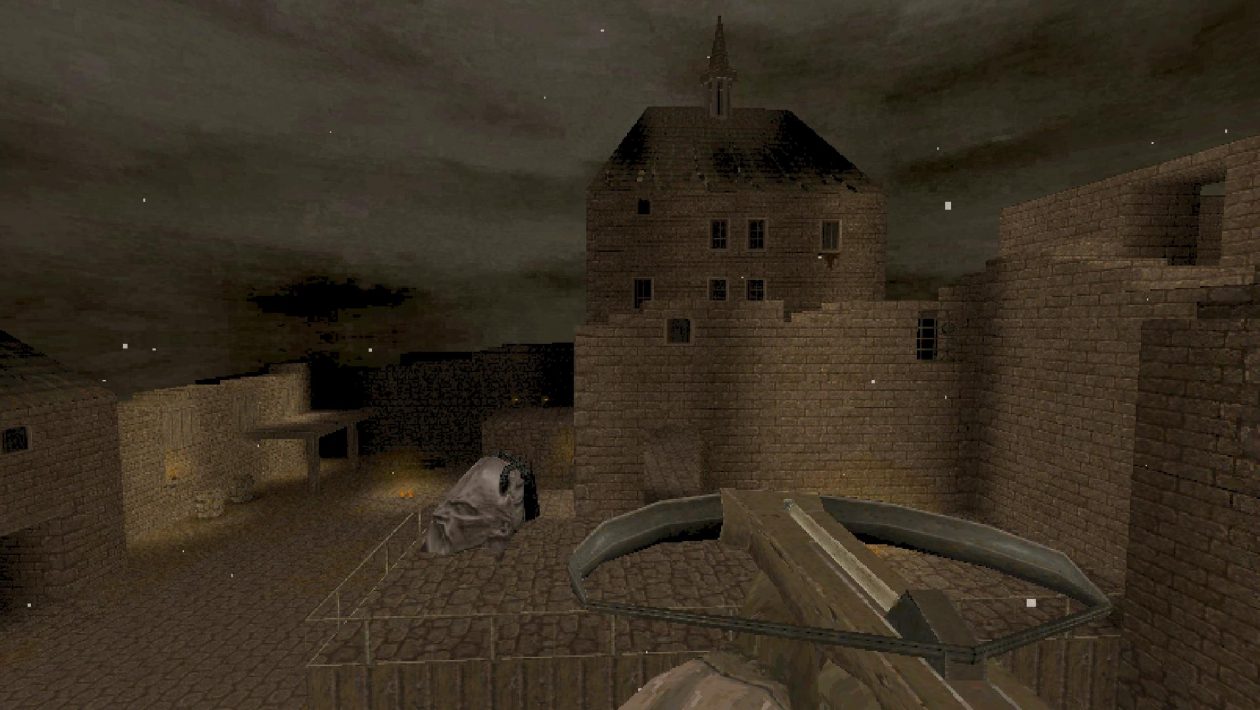How to control Android TV with your phone? (instructions for beginners)
The Android TV platform has a lot of fans for several reasons. These include mostly Google account owners who like to install additional applications on their TV. They do not need any additional login details and the device with this special version of Android can manage under one account. IPTV providers have already started using the system, and many customers don’t even know they have Android TV. Among the handy advantages of a common environment for telephone and television is, among other things, that it is possible easily turn mobile devices into remote controls. How to control Android TV with your phone or tablet? It’s really simple and a single application is enough for most things.
Android TV Remote Control
How to control an Android TV phone?
- Download the Android TV Remote Control app (you can also simply click on the icon above)
- Once installed, you have two options for connecting to a specific Android TV device
- You connect the phone / tablet with the control application to the same WiFi network as the TV device
- You can search for and pair your phone / tablet on the TV with Bluetooth
- After successfully connecting in the application, select the TV device
- You can start using the virtual driver
The application provides several control options. The basic is the so-called D-PAD, which is a classic layout of two arrows with a button in the middle, which complement the Back, Home and Play / Pause buttons. The second option that can be selected in the left menu is TOUCHPAD. That is, a panel for possible cursor movement. In both of these modes, there is also a microphone icon available at the top of the application, through which they can be solved voice commands, and the launcher keyboardwhich is great for writing longer texts or searching. In the left menu, there is also the option to switch between multiple Android TV devices.
The big disadvantage of this control is that the application does not officially provide the option ofturning on and off Android TV. When switching on, this is completely logical, as the application does not have to connect to the sleeping system via WiFi or Bluetooth. There is still a way to switch it off. For example, enter “turn off” or “turn off” in the search field (using the keyboard or dictation) and the device will turn off after a command from your phone or tablet, even if the application does not have a special button for this. The tool is simply built for normal use of a running system, so it does not completely replace a regular driver.