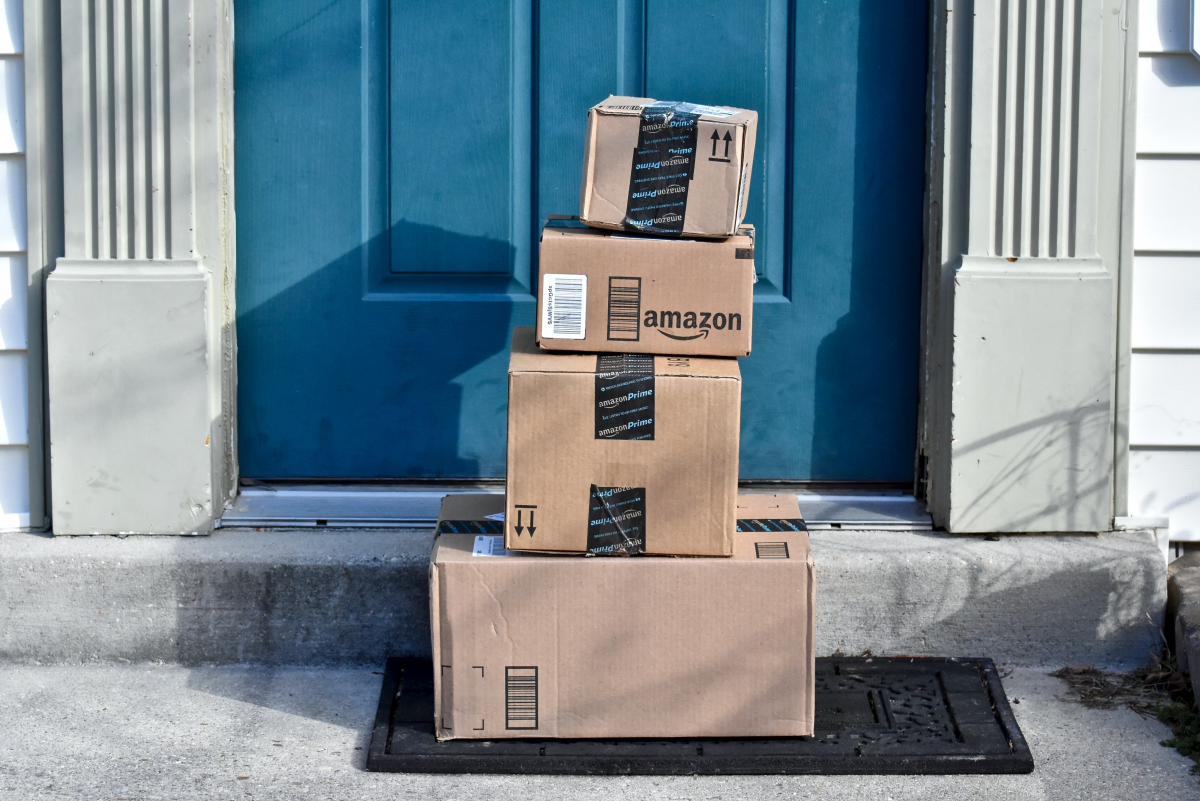How To Change The Theme In Google Play Store On Android
Whenever you want to update the apps you have on your phone or download a new app on your Android device, you will open Google Play Store. There, you can find a variety of apps, including games. So, that’s one of the apps that will use pretty often. As Dark theme is pretty popular these days, you can enable it in almost every app, including the Play Store. If you have Android 10 installed on your phone, you can enable the Dark theme for the entire system. If that’s not your cup of tea, then you should enable it only for your favorite apps. Here, in this article, we will show you how to change the theme in Google Play Store on Android, so keep reading. The steps are pretty simple.
See also: How to stop autoplay videos in Google Play Store
How to change the theme in Google Play Store on Android
Perhaps you are tired of using the app with the usual Light theme. After all, that theme was the only one at our disposal for years, and most of us are ready for a change. Switching to another theme is a great way to spice things up. Here is how to do that:
- Open the Google Play Store app on your device
- Next, tap on the hamburger icon in the top-right corner (three horizontal lines)
- Now tap Settings
- Tap theme
- Choose one of the following System default, Dark, or Light
- As soon as you tap on the theme, the changes will be made.
That’s it. You have successfully changed the theme in Google Play. You can easily switch between themes following the steps we have listed here. So, when you find the current theme boring, head over to Settings and change it, and you’ll do it in seconds.