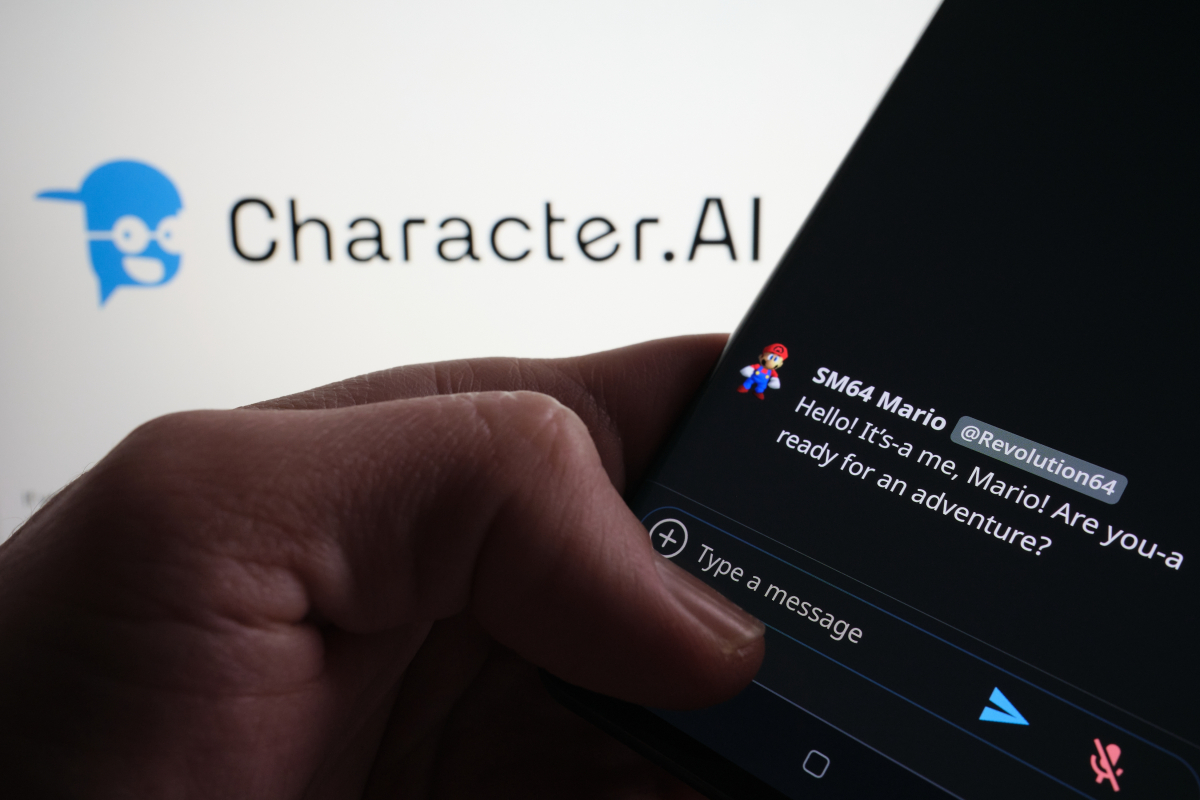How To Change Sleep Time On Honor 8X
Honor 8X has pretty good specs and many features that deliver a great experience to the users. When you unpack the phone and turn it on, there are certain settings that you should change right away. In that group are the ones related to display, such as screen resolution, brightness, etc. There is also sleep time – the period after which the display turns off when the phone is not in use. If you just purchased this phone and if you are wondering how to change sleep time on Honor 8X, continue reading. Let’s see the steps.
See also: How to adjust brightness level on Honor 8X
How to change Sleep time on Honor 8X
This is a very important option, simply because it may affect the battery life. The longer the screen is turned on, the shorter is the period of time the battery will last. For that reason, you should reduce the sleep time. However, there are some situations when you need to have a screen turned on. For instance, you need a calculator for some reason, and you don’t want to press the power button and unlock the phone every single time to access the calculator. When in need, you can choose a longer sleep time, or even go for the option “Never”. Here is how to change sleep time:
- Open the Settings on your Honor 8X
- When the Settings menu opens up, tap on Display & brightness
- Tap Sleep
- The list of available options will open, and you’ll see them going from 15 seconds to 10 minutes. So, choose the one you find suitable.
- As mentioned, you can also choose the option “Never”, but do that only when you need the screen to be on for some period of time. As soon as you finish the task, make sure to reduce the sleep time again by following the steps we have listed here.
That’s it. You have successfully changed Sleep time on your Honor 8X.