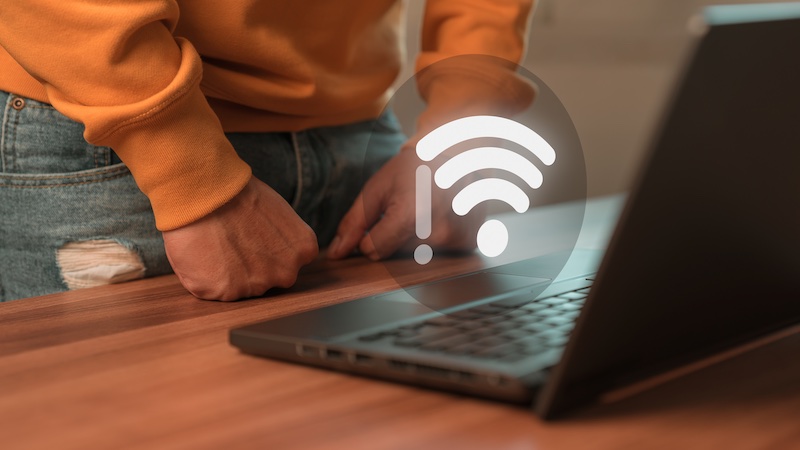How To Change Colors In Windows 10 Calendar
If you like using the Calendar app on Windows 10, keep in mind that you can customize the app and make specific changes. The app has a sleek design, and it is easy to use, but if you don’t like its current color, you can change it. The steps for that are straightforward. If you are new to Windows 10 or this app, you might need a helping hand. Here is how to change colors in Windows 10 Calendar.
See also: How to use a timer in Windows 10
How to change colors in Windows 10 Calendar
We are all different, and we all like other things. So, when you open the Calendar app, you might want to make some changes. Fortunately, that’s possible thanks to the Personalization settings within the app. Here is how to change colors:
- First, open Windows 10 Calendar app.
- Now, click on the gear icon located at the bottom-left corner of the screen
- When the Settings menu shows up, click on Personalization
- You will see a section with colors there
- Pick the color you like the most
- You will instantly see the change, so if you don’t like the color you have selected, choose another.
That’s all. You have successfully changed the color in the Windows 10 Calendar app.
The steps are simple, and if you are using this app every day, changing its appearance from time to time is a good idea. That way you won’t feel bored. So, each time you feel like it is time for a change, go back to Settings> Personalization and pick another color.