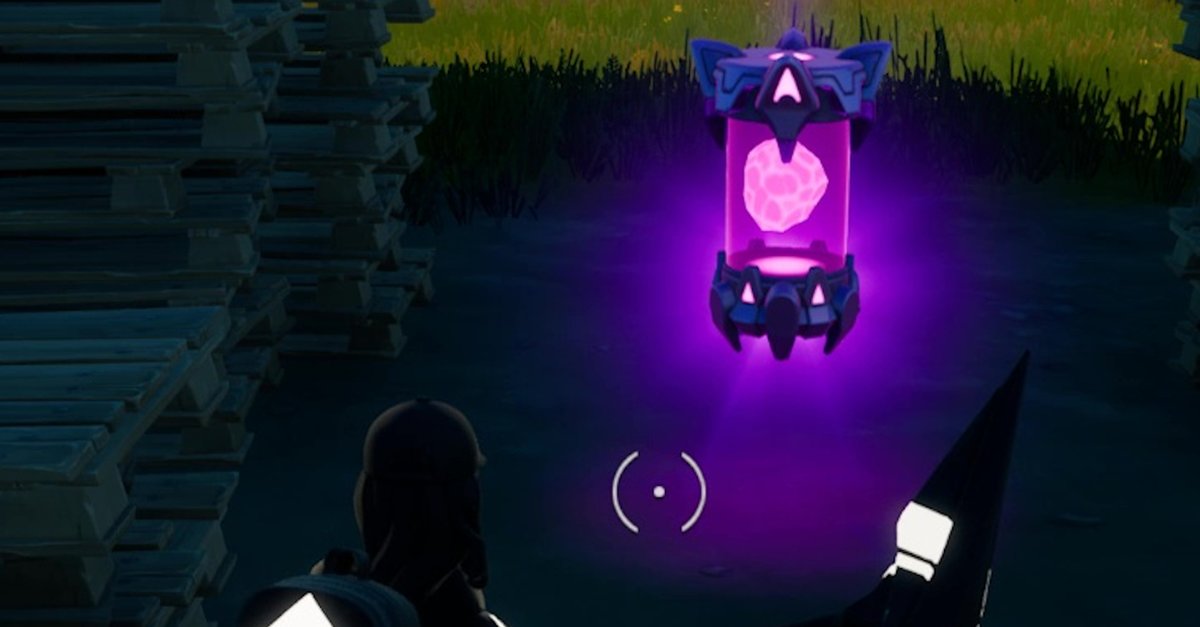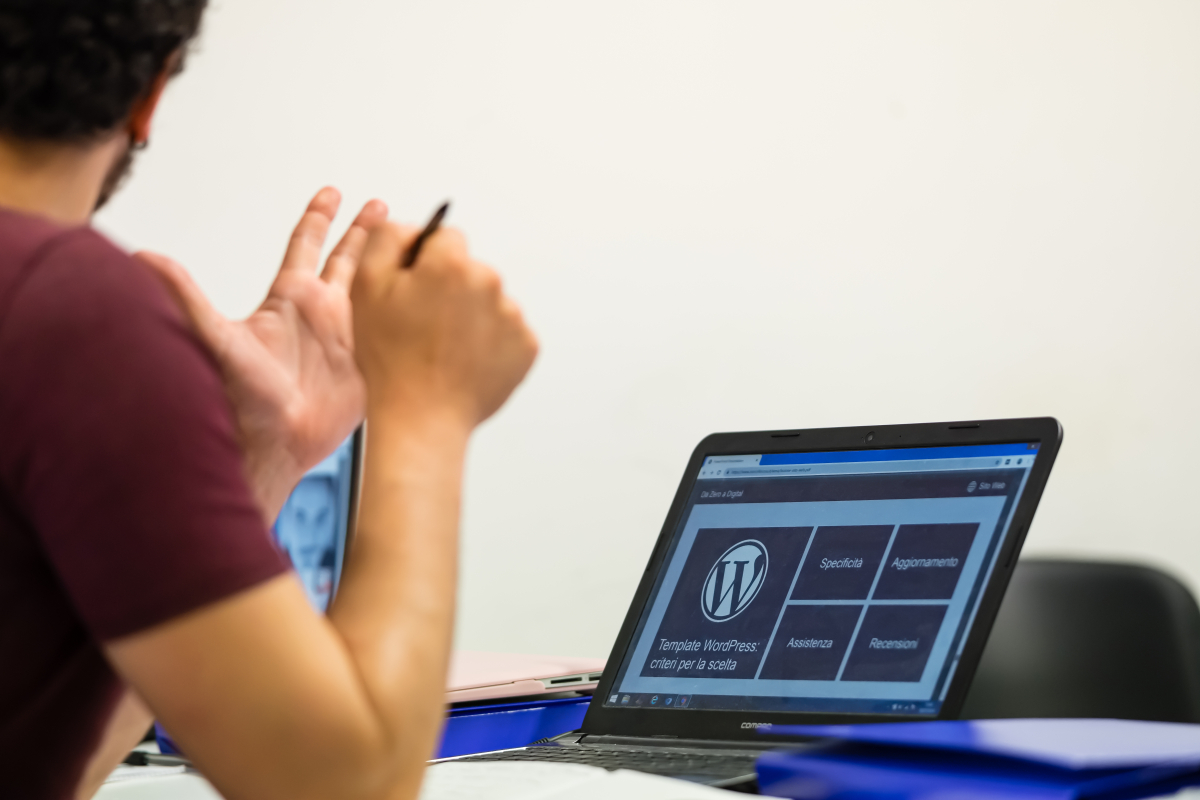How To Automatically Hide Scroll Bars In Windows 10
Windows 10 comes with a variety of great features, and when you step into the settings, you can see a variety of options that you can adjust the way you want to. You can completely personalize the appearance of your PC and have a truly unique experience. While many people tend to leave everything as it is, you might be one of the users who like to make changes and if that’s the case, keep reading. Here, in this article, we will show you how to automatically hide scroll bars in Windows 10.
See also: How to turn off transparency effects on Windows 10
How to automatically hide scroll bars in Windows 10
Scroll bars in Windows 10 are pretty visible, and if you don’t like these to be shown, you can hide them. Awesome, right? The only tricky part is finding the option, but we will show you the steps, and you’ll hide them in seconds. Follow the steps below:
- Click on the Start button
- Next, click on the gear icon on the left side to access the settings
- In the Settings menu, choose Ease of Access
- Under “Simplify and Personalize Windows,” you will see the option “Automatically hide scroll bars in Windows.”
- Click on the switch below the option to turn it on

- As soon as you turn it on, the button will turn blue, and the sidebars will disappear
This is all you need to do. If by any chance you change your mind later and want to put the sidebars back in the game, go back to Settings> Ease of Access and turn the switch off.