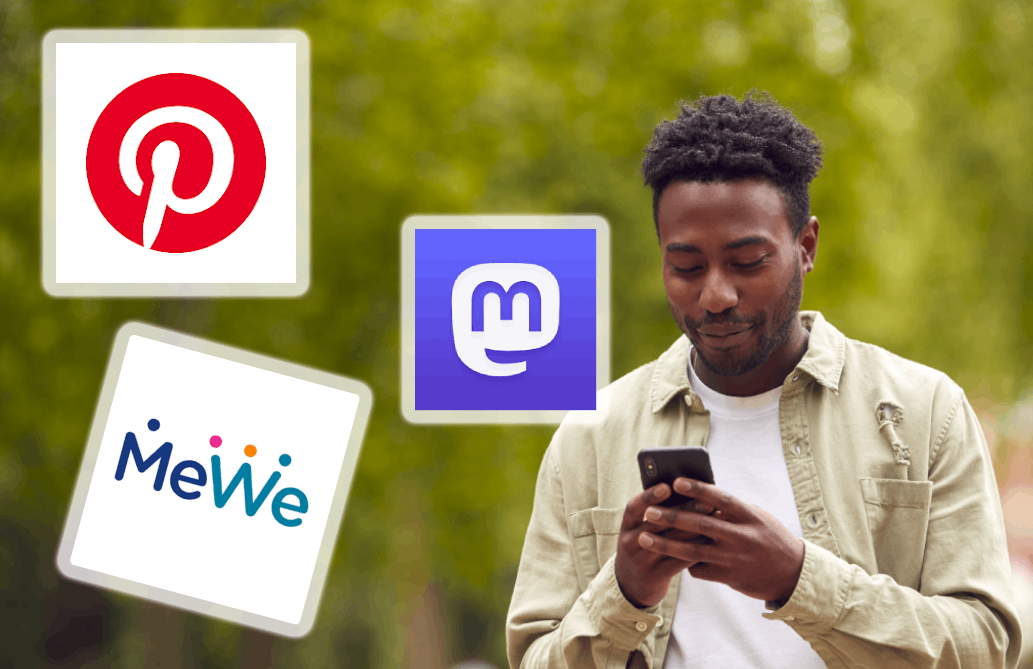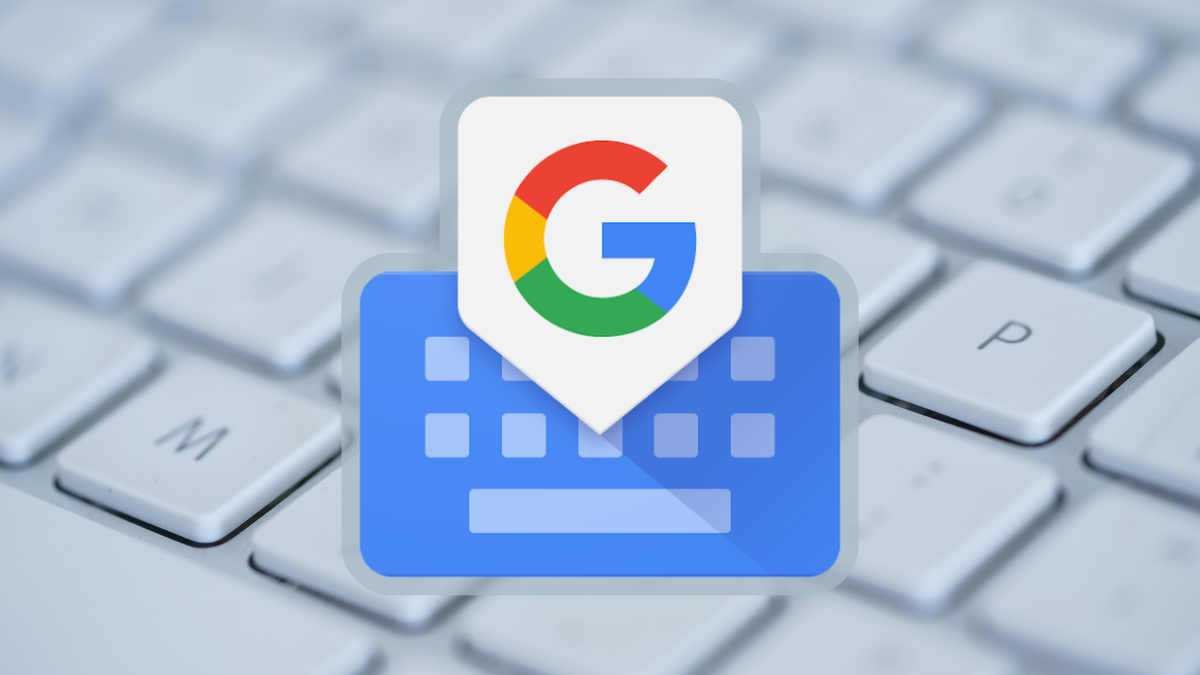Here’s how to boot an Apple Silicon Mac in Safe Mode
Macs equipped with Apple’s own M1 chip start up slightly differently than their brothers with Intel processor. Are you having problems with your Apple Silicon Mac? In this article, we’ll explain how to boot your M1 Mac in Safe Mode to restore it.
Read on after the ad.
Booting an Apple Silicon Mac in Safe Mode: This is how it works
Do you have problems with your MacBook? That is of course very annoying. Fortunately, you can often do something about it yourself. Safe Mode is designed so that you can troubleshoot your Mac yourself. The mode helps you to isolate certain problems, so that you can quickly see where the solution is.
For example, safe mode prevents certain programs that start automatically from being started. That way you can see if the problem is with one of these programs. Here’s how Safe Mode works on an Apple Silicon Mac:
- Click on the Apple menu and choose Shut Down …;
- Then press and hold the power button until you see the Options window;
- Now hold shift and choose ‘Continue in safe mode’.
Be patient
Patience is a virtue with this process as it may take a little longer for your Mac to start up in Safe Mode. Do you want to get out of safe mode again? Then just click on the Apple menu again and choose ‘Shut Down…’ again.
Your Mac will now restart as usual. Just make sure you don’t press any buttons during the reboot. Also, exiting safe mode may take a little longer than you are used to, so try to be patient and don’t interrupt the boot process.
More tips
Do you have insoluble problems? Then it is still possible to perform a hard reset. In our tip you can read how to reset your MacBook to factory settings. Don’t forget to make a backup of your Mac as well. If the reset goes wrong, you will in any case not lose all your personal data.