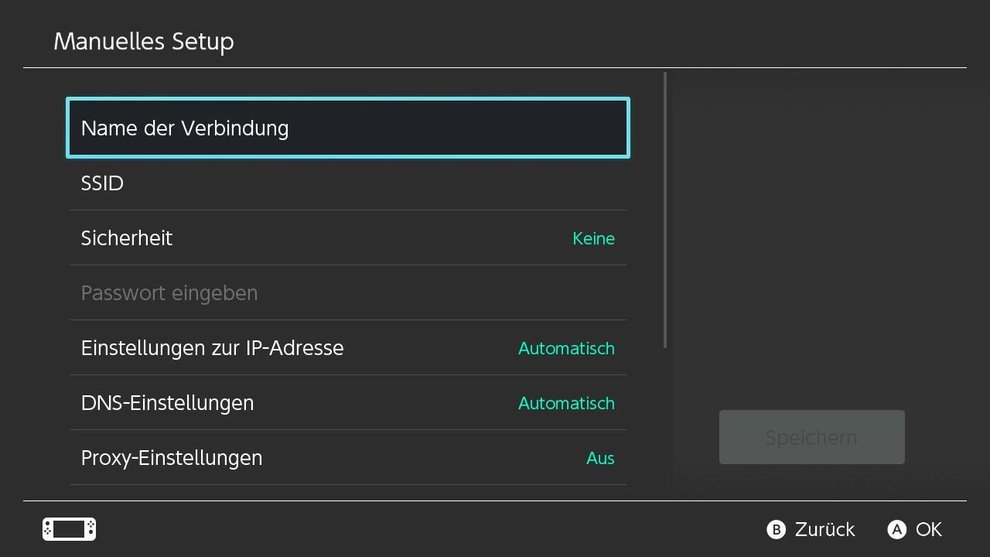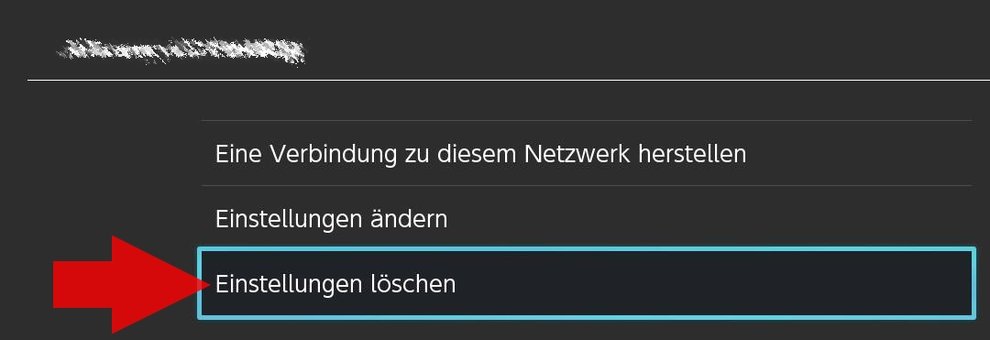Connect to the Internet – set up & delete new WiFi
If you want to connect the Nintendo Switch to the Internet because you have a new router, are on vacation with the Switch or want to use it with a smartphone hotspot on the go, you have to set up a new WiFi connection. We’ll show you here on GIGA how this works and how you can delete old WiFi connections.
In order to play online with the Switch, to browse the “eShop” and the “News” or to post a screenshot on Facebook or Twitter, the console must have access to the Internet. To do this, you usually connect the Switch or Switch Lite to the WiFi router at home. On the go you are dependent on your hotspot, as none of the switch models support SIM cards.
Alternatively, you can use a cable connection in TV mode. With the regular switch dock, however, you need a LAN adapter for this. The new dock of the OLED model has an Ethernet connection so that you can connect the LAN cable directly here.
You can see more tips to get the most out of your switch in the following Video:
Set up a new WLAN connection – connect the switch to the Internet
- Start the Nintendo Switch and tap on the “System settings” (gear symbol).
- Navigate here to the point “Internet” in the Selection menu (left) down.
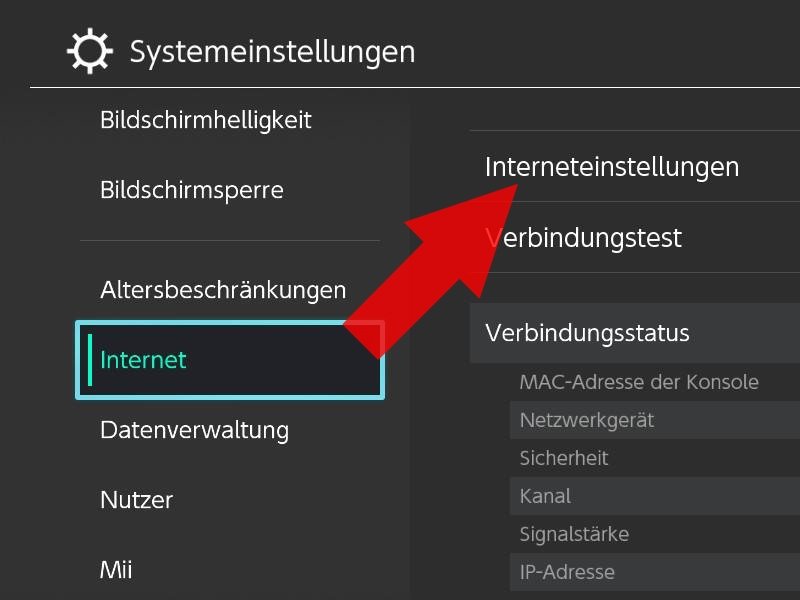
- Select here “Internet settings “ off, the switch should start a network scan to search for available WiFi networks.
- Type under “Found networks” the WiFi connection that you want to use.
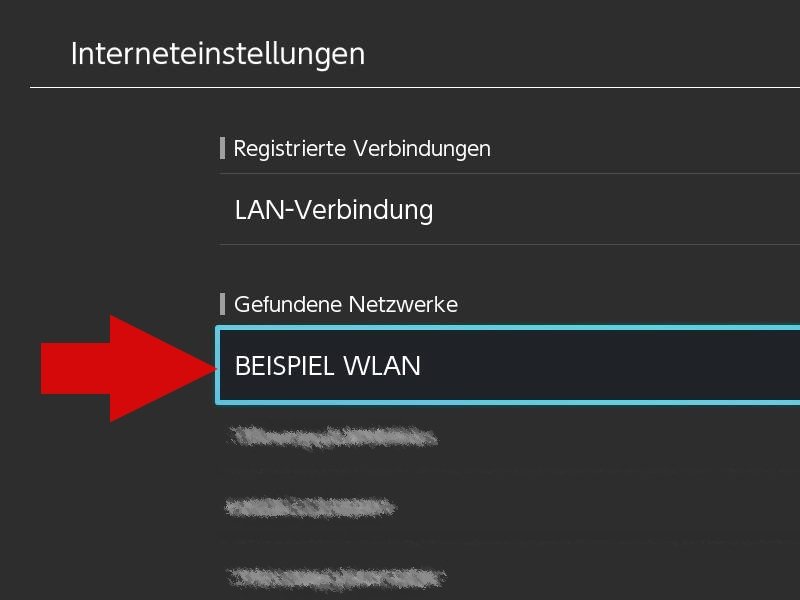
- Next you have to WiFi password for the connection and then click on “OK” tap.
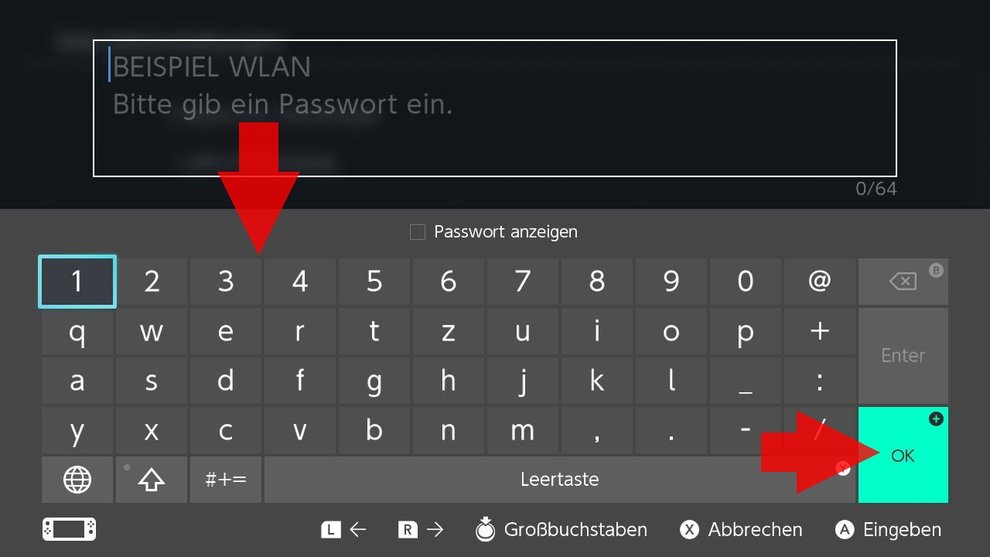
- The switch tries to establish the connection to the network device and in the next step checks whether the internet connection is working.
- If everything went well, you should get the notification “The connection was established successfully.” to get. Now you just have to click on “OK” to press.
If you use special settings like fixed IPs or a proxy, you usually have to manual setup use (last option among the networks found). Here you can also use your own DNS settings or connect the console to hidden networks or those with older security standards (WEP, WPA).
Nintendo Switch: Delete old WiFi connection
If you no longer need the connection of the hotel WiFi or your former router, you can simply delete the WiFi connection in the settings. Proceed as follows:
- Start the Nintendo Switch and tap on the “System settings “(gear symbol).
- Navigate here to the point “Internet” in the Selection menu (left) down.
- Select here “Internet settings “ out,
- Type under “Registered Connections” the WiFi connection that you no longer need.
- Chooses “Delete settings” and accept the selection by clicking the button again “Clear” is typing.
You don’t want to miss any news about technology, games and pop culture? No current tests and guides? Then follow us on Facebook (GIGA Tech,
GIGA Games) or Twitter (GIGA Tech,
GIGA Games).