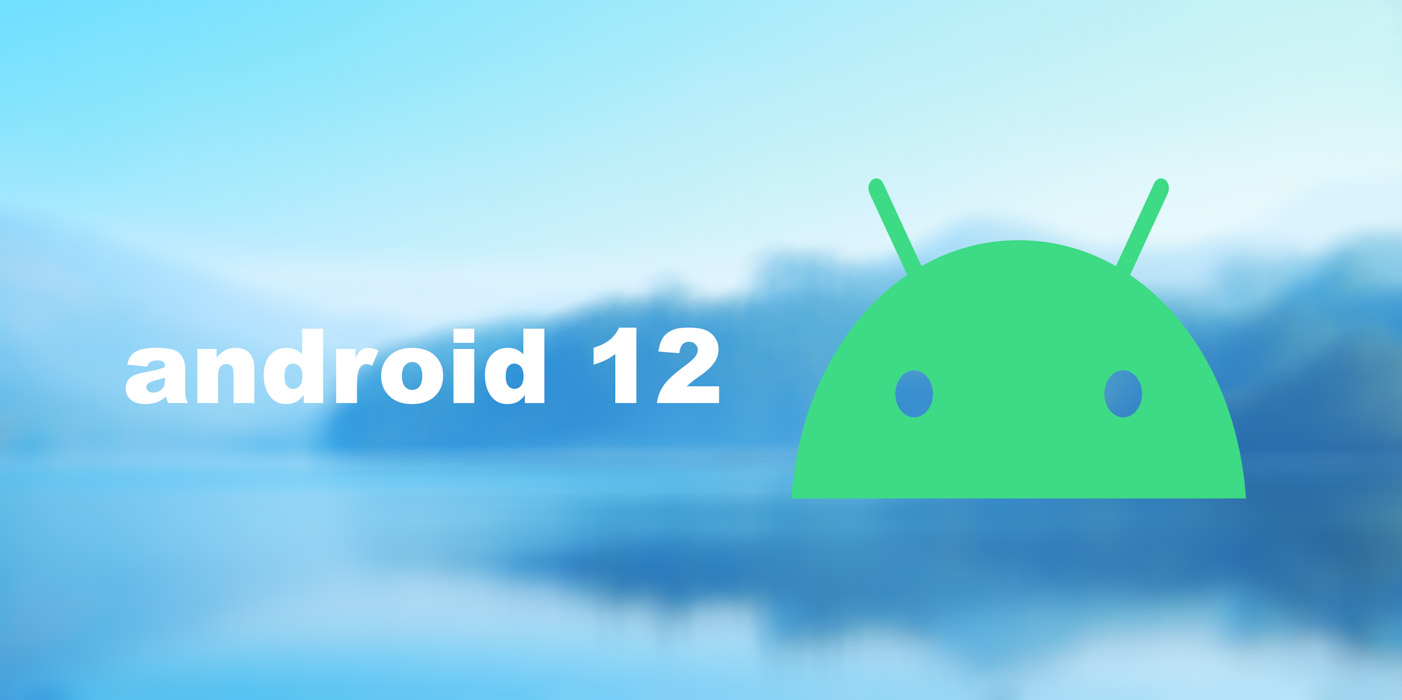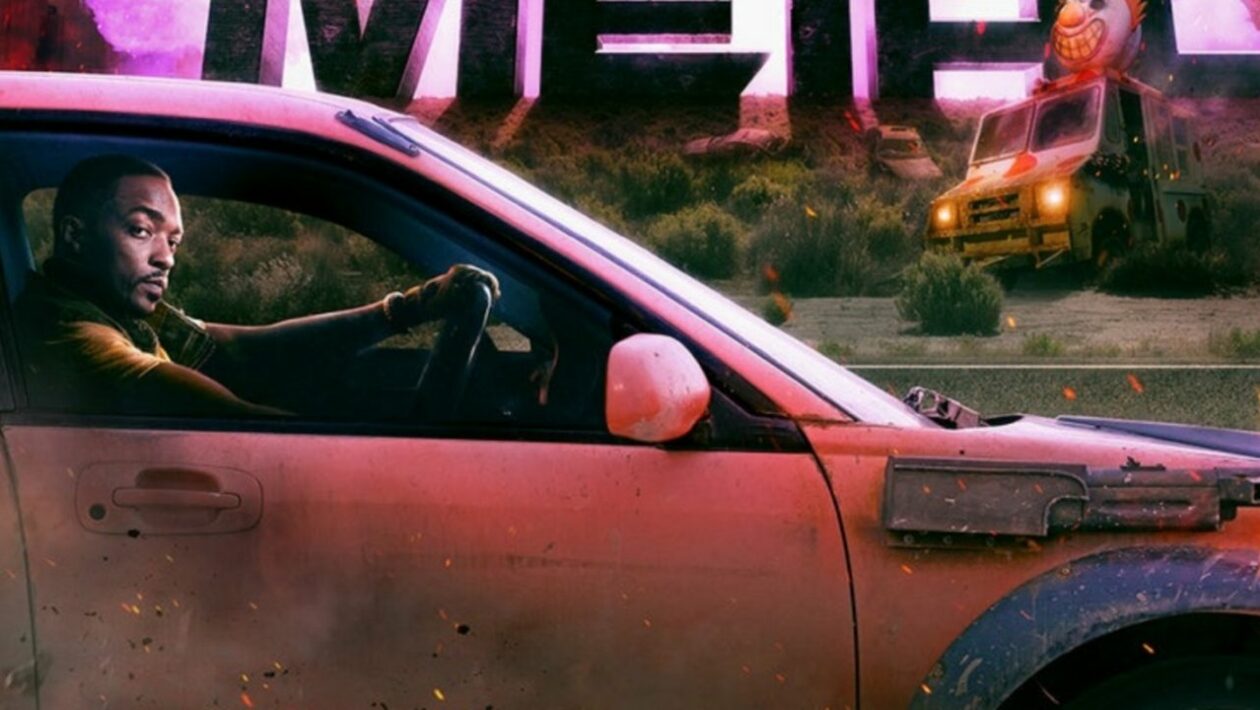Android 12 Developer preview is out. This is how you download it
Android 12 Developer Preview 1 is here, informs the Android Police portal, but downloading it is not that easy. Because this version of Android 12 is for developers only, Google does not yet allow you to sign in to the beta program and download the update directly via your smartphone, as will be the case with later beta versions. But if you’re willing to take the risk (and you’re prepared for the problems that arise), below you’ll find instructions on how to download and install Android 12 Developer Preview.
Contents
Only proceed at your own risk
Developer Previews are for developers only. These versions are very unstable, and if you want to download them despite all the risks, do not install them on your main device.
If you encounter any problem, you should be willing and able to provide Google with quality feedback about the problem. You should also be able to solve less or less serious problems with Android or be willing to learn how to solve them when you encounter them. If any of this sounds like too much work, we recommend waiting for the beta release of Android 12.
How to install Android 12 Developer Preview
There are two ways to install Android 12 Developer Preview. You can unlock the bootloader on your device and install the update using recovery, but this method is problematic and potentially risky. It can compromise the safetyNet of your device and requires a complete wipe of the phone.
There is also an option to install an OTA file using your computer. This method does not require unlocking the bootloader and it is not necessary to completely erase the device.
What you will need:
- Computer (Windows, macOS or Linux)
- One of the supported phones: Pixel 3, Pixel 3 XL, Pixel 3a, Pixel 3a XL, Pixel 4, Pixel 4 XL, Pixel 4a, Pixel 4a 5G or Pixel 5
- USB cable
Google has made Android 12 Developer Preview available using the Android Flash Tool. Thanks to it, the installation process is very simple and you do not need any additional tools for it. Just visit the link above and follow the on-screen instructions.
An alternative way
Android 12 Developer Preview can also be installed manually, but the process itself is more complicated.
- Install the Android SDK (ie ADB) and USB drivers (if you’re using Windows)
- Download the OTA installation file for your device
- Connect your phone to your computer
- Restart the phone in recovery mode (using ADB / USB debugging or a combination of keys) and press the power off and volume up keys at the same time to open the Recovery menu. Use the volume keys to scroll to “install update from ADB” and press the power key to select it.
- Check “adb devices” (without the quotes) in a shell or command line to see if you did it right. If so, your phone’s ID and sideload status should be displayed.
- Install OTA using the command “adb sideload filename.zip” without quotes, replacing “filename” with the name of the installation file. On some platforms, you must use the “./” prefix before adb commands for them to work properly
- Wait for the update to install
- When done, restart the device
We will not see the final version until the autumn
After installing Developer Preview, you will receive future updates and releases of Android 12 automatically without having to go through this process again.
Along with the release of Android 12 Developer Preview, Google has also announced a schedule for the release of other versions of Android 12, according to the Android Police portal. There will be two more developer versions plus four beta versions, with the last one coming out in August. We will not see the final version sometime in the autumn.
This schedule may change depending on the situation in the world. Last year, Google released a bonus Developer Preview, slightly shifting the original plan, probably due to delays associated with the pandemic.
Our tip
Will he go back to sweets? Android 12 was given a code name