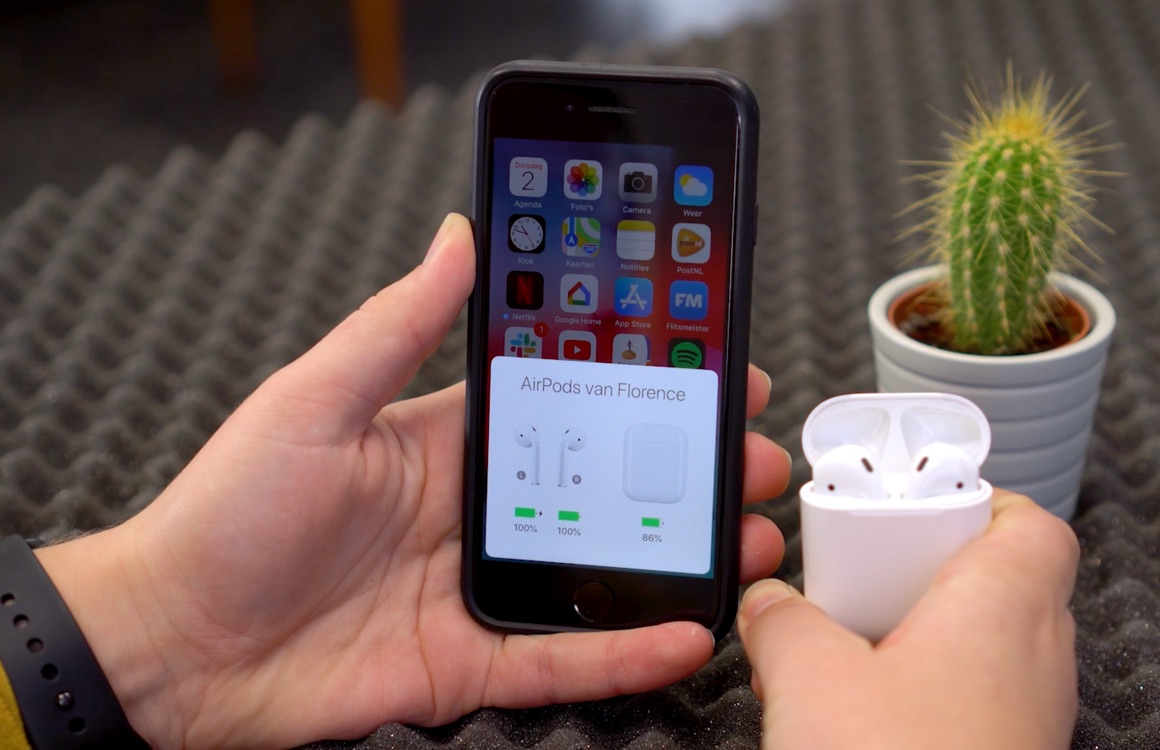8 useful facts to tie in your ears
Whether you’ve just unpacked AirPods, or whether they’ve been in your ears for a while: these eight tips ensure that you get the most out of the earbuds.
Contents
- 1 AirPods tips: 8 useful facts in a row
- 1.1 1. This means the four colors of the LED light
- 1.2 2. This is how you check how full your AirPods and case are:
- 1.3 3. View your AirPods battery level on your Apple Watch
- 1.4 4. Use Siri with the AirPods
- 1.5 5. This is how you quickly pause your podcast or music
- 1.6 6. Record Phone Call with AirPods
- 1.7 7. This is how you adjust AirPods settings
- 1.8 8. Share AirPods
- 1.9 More Apple Tips:
AirPods tips: 8 useful facts in a row
You can easily connect Apple wireless earbuds to your iPhone, iPad and other devices. In addition, Apple has introduced many other useful features that should make it as accessible as possible for you to use AirPods. Check our tip if you still have trouble pairing your AirPods.
1. This means the four colors of the LED light
- Green: Fully charged
- Orange: Not fully charged
- Amber: Case battery very low
- White: AirPods are ready to be paired
2. This is how you check how full your AirPods and case are:
There are two ways to do this quickly with your iPhone. One option is to hold the case near your iPhone and open the lid. At that moment, the Control Panel appears, where you can read the battery levels of both the case and the AirPods.
The battery widget is another way to do this: put the widget on your widget screen or home screen to see how full your iPhone, AirPods, the case, and other paired devices are.
3. View your AirPods battery level on your Apple Watch
If you have an Apple Watch, it’s even easier to check the battery level of your AirPods. Simply swipe up on your watch face, tap the battery percentage and you will see how full the battery is on both the left and right AirPods. Handy for those times when you can’t take your iPhone out of your pocket, and still want to see how long you can listen to music.

4. Use Siri with the AirPods
Because the AirPods have no physical buttons, Siri is the primary way you can control other functions of the AirPods. You activate Siri by tapping the top of an AirPod twice in quick succession, or by squeezing the stem of the AirPods Pro. You can then give a command with your voice, so that you can, for example, change the volume, choose another number or call someone.
If you have the AirPods 2, it is also possible to activate Siri via the earbuds by saying ‘Hey Siri’. You can then give a command in the same way, without having to tap your AirPods.
5. This is how you quickly pause your podcast or music
Every AirPod contains a sensor that knows when you remove the cap from your ear or when you put it in your ear. The audio is automatically paused at this point, which also makes it a convenient way to quickly pause your audio manually. Simply quickly remove an AirPod from your ear to pause everything and put it back in to pick up where you left off. That also works when you’re watching a video, whether on your iPhone, iPad and MacBook.
6. Record Phone Call with AirPods
When you receive a call, you will hear your iPhone ring through the AirPods. At that point, you can double-tap the top of the AirPod to take the call. Tapping it twice again puts the handset back on-hook.
7. This is how you adjust AirPods settings
Apple has given the AirPods a simple settings menu, which is hidden in your Bluetooth overview. Open your bluetooth settings, choose the AirPods and you will see a screen where you can adjust various settings. For example, here you name AirPods and choose what happens when you tap an AirPod twice. Here you can also turn off the automatic ear detection.
Do you want to listen to music or watch a movie together with a set of AirPods? Normally the AirPods give stereo sound, so the left earbud sounds different than the right one. You can easily adjust this so that you both hear everything. To change this, open Settings. Here, tap on ‘General’ and then on the ‘Accessibility’ menu. Set the switch behind ‘Mono sound’ to green here.

Do you want to know more about the AirPods? Also check out our tips on how to best clean AirPods. In our AirPods comparator you will find the best prices for the AirPods and AirPods 2. Do you have AirPods Pro? Be sure to check out our article with special AirPods Pro tips and watch our video below.
More Apple Tips:
You are reading an article that previously appeared on our website. We’ve updated the information and republished the article.