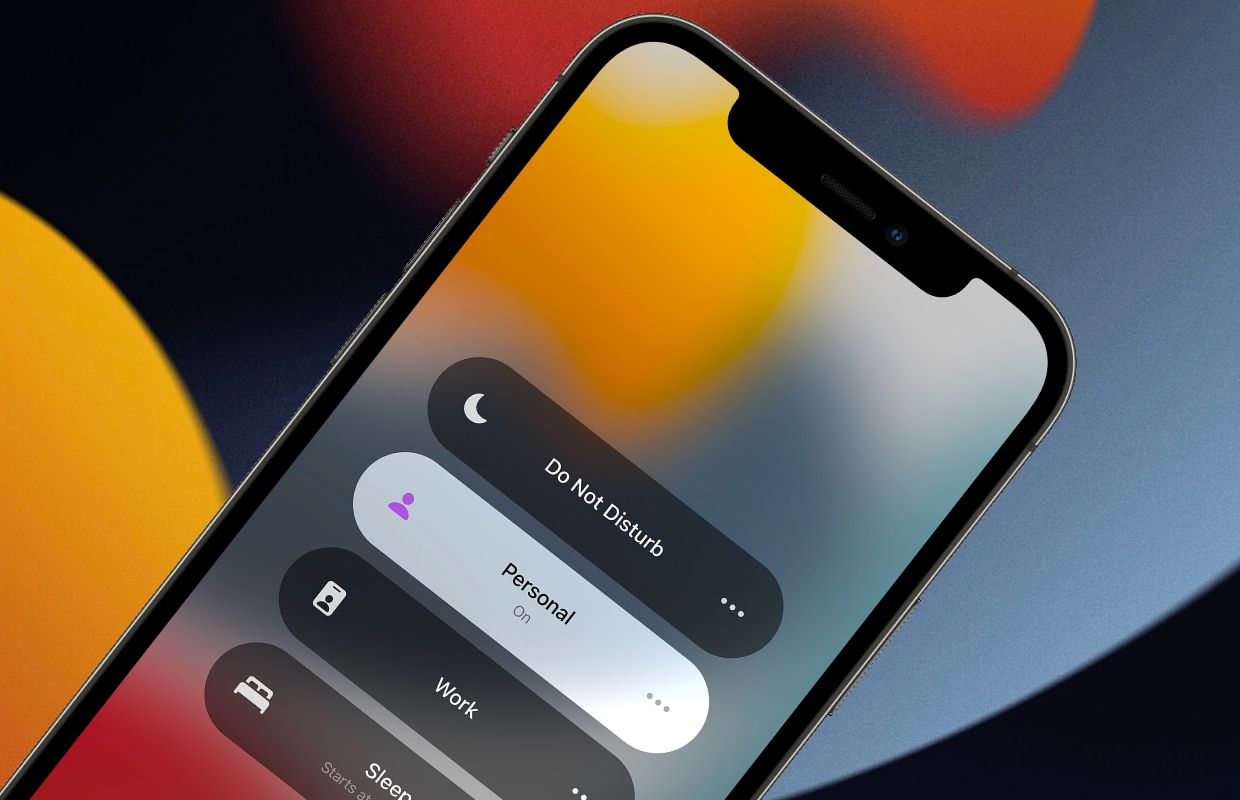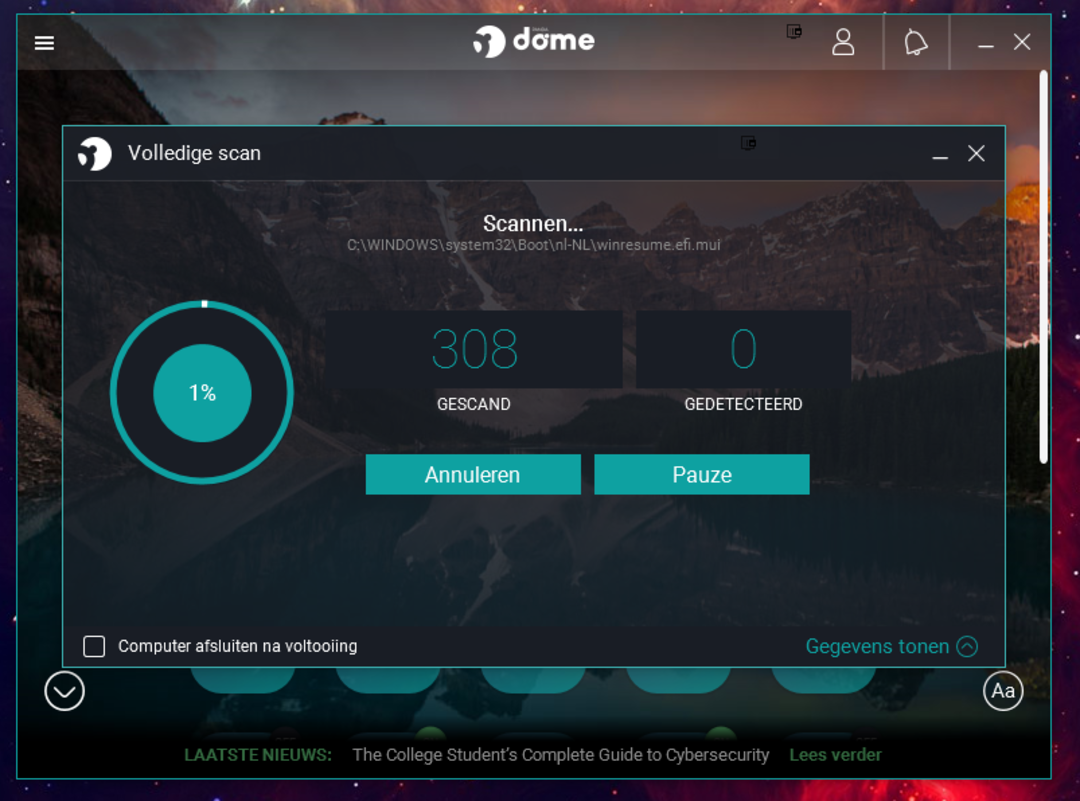6 Ways Your iPhone Will Avoid Distractions
With the iOS 15 Focus mode, your iPhone will now handle notifications differently. This way you don’t miss anything, but your smartphone will distract you less. We show how it works.
Read on after the ad.
iOS 15 Focus: a new way of notifications
How many notifications do you receive from your iPhone every day? There is a good chance that this number will easily exceed one hundred. That’s a hundred moments when your device distracts you for a second, often with information that isn’t important enough to disturb you that way.
Apple has also realized this and with iOS 15 major steps are being taken to do something about it. Focus mode is a big step forward. We show how this function works.
1. This is Focus and this is how it works
As the name suggests, Focus is made to avoid distractions. The feature filters notifications from apps based on what you’re currently doing.
You don’t have to do much for that yourself: thanks machine learning your iPhone knows which people and apps can send you a message at what time and when not. The feature divides this into a few categories: Do Not Disturb, Sleep, Work, and Home. For example, if you turn on the Focus function on the ‘Work’ position, colleagues can still reach you and apps like Slack are free to send you notifications.
If you set the option to ‘Private’ after your workday, notifications from colleagues and Slack will be silenced and your friends, family members and apps to relax are given free rein to send you messages.
2. Also works on Mac, iPad and Apple Watch
Once you activate Focus on your iPhone, your other Apple devices will also know to keep quiet. The Focus function will also be available for iPadOS 15, macOS Monterey and watchOS 8, which will be released along with iOS 15 in the fall. That way you can be sure that other devices won’t take you out of your focus.

3. How to set Focus
Once you’ve installed iOS 15, you can set up Focus as follows:
- Open the Settings app;
- Go to ‘Focus’;
- In the next window you have four options: do not disturb, sleep, private and work;
- Press the plus sign at the top right of the screen to set your own Focus mode.
Once you’ve done this, you can easily set up Focus via the Control Panel. A new button lets you instantly toggle Focus on and off or choose a specific focus mode without opening the Settings app.
4. Your iPhone Makes Focus Suggestions
In addition to the four Focus modes we discussed above, your iPhone will also make new Focus suggestions on its own. For example, if your iPhone notices that you are running, a suggestion will appear to turn on a special sports focus. This way you won’t be disturbed by phone calls or messages while walking, but you can still be reached in case of an emergency.

5. Time Sensitive Notifications
Of course there are also situations during a Focus session that are important enough to break this focus. For that reason, Apple has added time-sensitive notifications. As soon as your iPhone notices that something is happening that can’t wait, this notification will still be forwarded.
Think, for example, of a notification from your meal delivery person who is almost at your door, or your security camera detecting suspicious activity. So you don’t have to worry about missing something important.
6. Notification in Messages app
As soon as you have the Focus mode on, a small notification will automatically appear in the Messages app. This way the people who want to send you a message will see that you are temporarily unavailable.
When will iOS 15 with Focus come out?
Apple will release iOS 15 in the fall of 2021, probably in September. Before this happens, several beta versions will first appear. First for developers, then for public testers. Do you want to know more about the update? Check out our handy overview with the most important functions and small iOS 15 functions that you did not know yet.