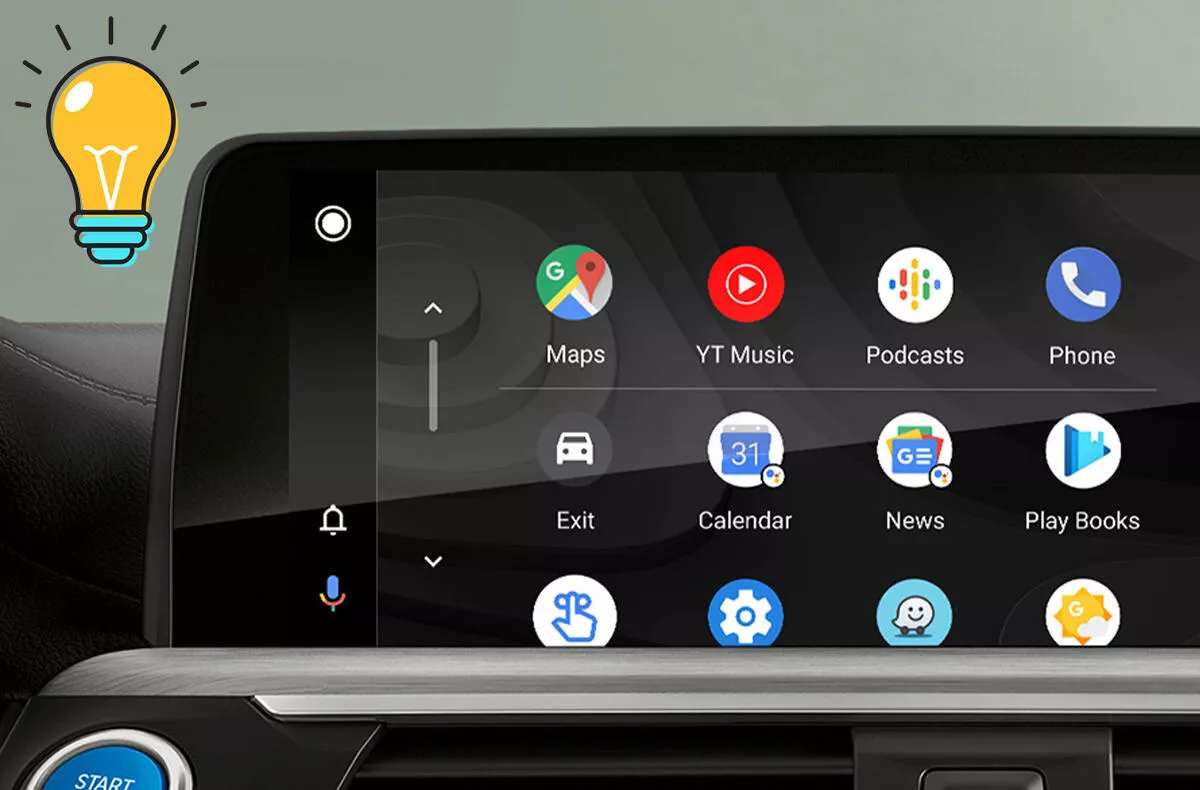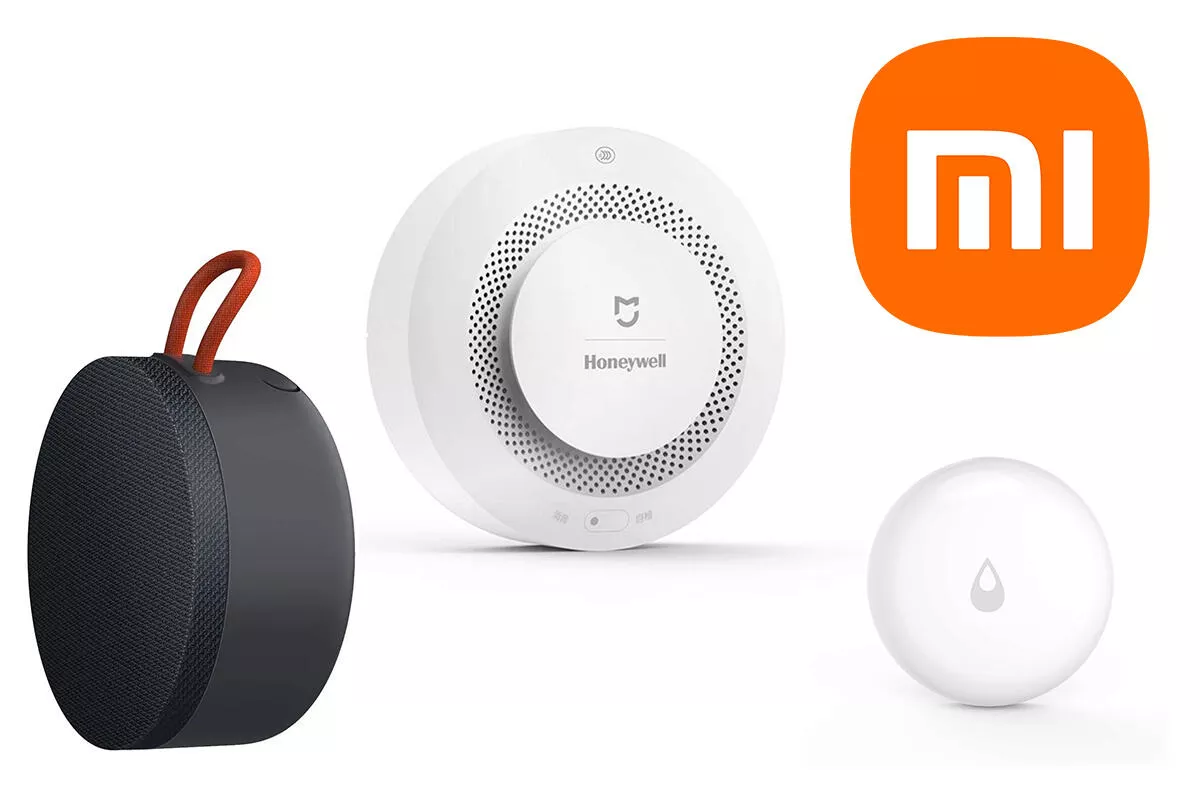4 useful tips for Android Auto. Did you know about them?
Android Auto is becoming increasingly popular among users. Just connect your phone to the vehicle either wirelessly or via a USB cable and then most of your applications will be transferred to the vehicle’s infotainment system. You can use applications such as Google Maps, Waze, Spotify or you can call and send messages directly from it. In this article we will show 4 useful tips and tricks for Android Auto that you (probably) didn’t know about.
Contents
1. Silence specific conversations
While driving, we should focus primarily on the ride itself. Notifications can be useful if you need to resolve something really important. But if you do Constantly getting messages from group conversations can be rather dangerous and annoying. So if you want to silence one of the conversations, just click on it the moment it comes and select an option Mute conversation. Of course, you will receive messages, but you will not receive notifications about them.
2. Customize your home screen
If you use Android Auto regularly, we recommend that you customize your home screen. By default, applications such as YouTube Music, Google Podcasts or Google Maps. But if you prefer to use Waze and Spotify, you have to difficult to scroll and search the application. Just tap the Personalization button in the main application list, and then you can choose on your phone which applications (of course they must be compatible with Android Auto) to display and in which order. You will have everything right at hand and most importantly, you will be able to focus earlier on driving.
Android Auto How To & Quick Tour
3. Change your wallpaper
Unfortunately, Android Auto does not yet support adding custom wallpapers. However, the American giant has indicated several times that we could look forward to our own wallpapers in the future. In the meantime, you need to be content with what Google has to offer. Just go in Android Auto to Settings and select Change Wallpaper below. Then choose from approximately 15 wallpapers.
4. Set your default music player
If you use the Google Auto Assistant in Android Auto, you probably know that it is sometimes difficult with him. If you have several music streaming applications on your phone (which is perfectly normal), the Assistant may be confused when you tell it to play a specific song. It will play on YouTube Music, and if you do not subscribe, you will only be notified that you are not subscribed to premium services. So either you have to say “Play Blinding Lights on Spotify”or just in Settings> Google Now> Services> Music set default music application.