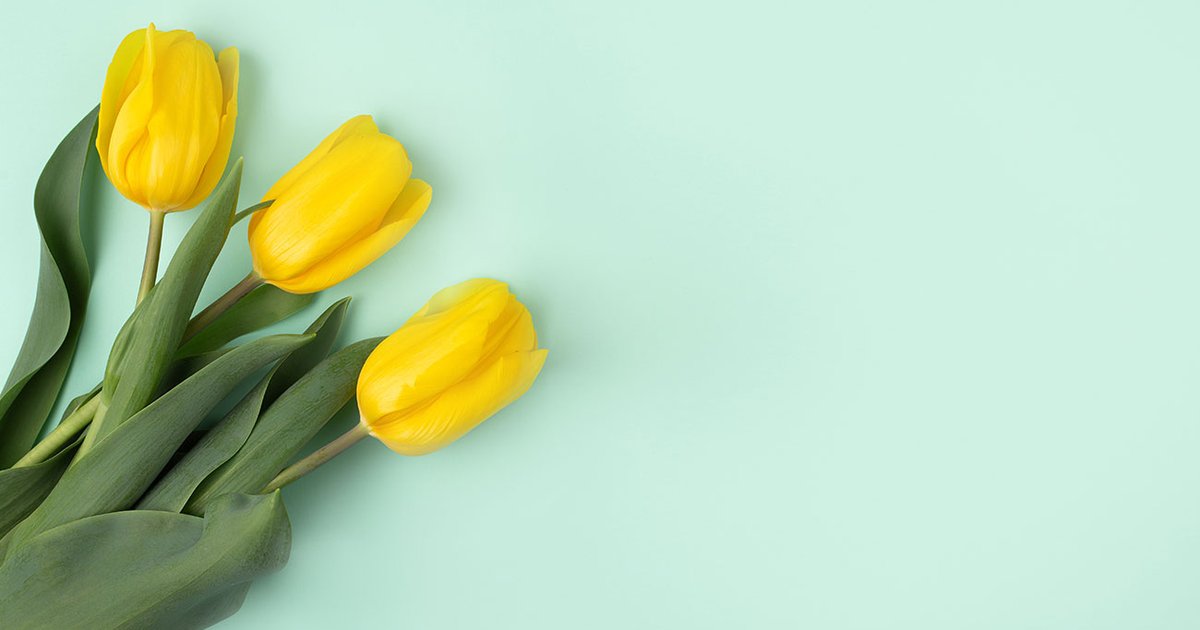4 Google Assistant routines you’ll want to set up right away
With Google Assistant routines, you can run a sequence of tasks thanks to a single command. Your smart home devices always provide extra possibilities with routines. We explain how it works, and discuss four useful routines.
Contents
What are routines?
The Google Assistant can perform useful tasks on command, even with your smart devices. For example, you can turn smart lights on or off. Routines ensure that you can trigger multiple actions from Google with a self-chosen assignment or question.
There are standard routines that you can activate for typical daily scenarios, such as getting up or going to sleep, but you can also develop your own commands. If you want to include your own smart home devices in those routines, it is a requirement that the devices in question have been added to the Google Home app.
Below we discuss the possibilities with the standard routines of the Assistant and a few custom routines. But first, with the step-by-step plan below, we will show you where you can find the routines on your phone.
Roadmap
- Open the Google Assistant by long-pressing the home button on your phone (navigation buttons) or swiping from the bottom corner of the screen to the center (with gesture navigation)
- Tap it bottom left icon to open your personal overview
- Tap it profile icon from your Google account at the top right
- Scroll down and choose routines
1. Good morning
This is one of the most standard routines that was already available before routines were officially available in the Netherlands. Still, “Hey Google, good morning” remains a very useful routine that most users with smart home devices would like to use.
On routines, tap Good morning, and then you can link the actions below to it.
Useful actions:
- Tell the time: Add action > Receive information and reminders > Give me time
- Weather forecast: Add action > Receive information and reminders > Play weather forecast
- List your calendar events: Add action > Get information and reminders > Hear my schedule for today
- Your route to work: Add action > Receive information and reminders > Provide information about my route to work
- Lights on: Add action > Customize smarthome devices > Customize settings for bulbs, plugs and more (+press the arrow to set)
- Play media: Add action > Play and control media > Choose Radio, Music, Podcasts, whatever you want

2. ‘Super Memories’
Your morning routine is already in full swing with “Good morning”, but your kids urgently need to get ready for school. With this routine you can set a handy reminder to be called on one of your smart speakers: “We leave in 10 minutes!” You can have that message called out every weekday by your smart speaker at a fixed time. Such a reminder can of course also be useful for other things, such as the weekly day on which the garbage cans have to be taken out. We explain below how to set such a reminder from the home screen of routines.
This is how you set it up:
- Press New
- Choose Add starter
- Tap on Time
- Choose a Time of day, the moment before repetition of the routine and it device broadcasting the message. End with Ready
- Tap on Add Voice Launcher
- Give your command a name, although you never have to use it afterwards. Then press Ready
- Choose Add action
- Press Add your own assignments
- Type the following: “Call: We’re leaving in 10 minutes!” Confirm with Ready
- Tap on Save

3. Driving home from work
There is a set routine for those driving home in the evening, and it’s called “On the way home”. You activate it with the command “Hey Google, I’m driving home” or “Hey Google, time to go home”. You can then have your route calculated, set up some relaxation for the road – for those who use Android Auto – and immediately inform your partner about your estimated time of arrival. We explain which actions may be useful along with this routine.Tap first On the way home.
Useful actions:
- Calculate your route home: Add action > Receive information and reminders > Provide information about my route home
- Let us know you’re on your way: Add action > Communicate to announce > Let me know I’m on my way home (called on smart speakers)
- Play media: Add action > Play and control media > Choose Radio, Music, Podcasts, whatever you want
- Turn up the heating if necessary: Add Action > Customize Smarthome Devices > Customize Thermostat
- Send SMS to inform about the estimated time of arrival: Add action > Communicate to Announce > Send SMS > Google then asks you each time to whom you want to send which message, and you state the arrival time.

4. Where’s that party?
Routines are not only strong in practical situations, but they can also just be a lot of fun. You can create an atmosphere in no time with your own chosen assignment: “Where is that party?”. Music then starts playing and the smart lights in the house start following a pre-selected scene. We’ll show you how to set this up, starting from the routines settings menu.
This is how you set it up:
- Choose New
- Press Add starter
- Tap on voice command
- Type in Where is that party? and busy on Ready
- Choose Add action > Communicate to announce > tick Say something on > Press the arrow next to it > Type Here’s that party! > Choose ready > Once again Ready
- Press Add action > Play and control media > Music > Press the arrow next to it > Type in the name of a playlist > Select Ready > Again Ready
- Press Add action > Customize smarthome devices > Adjust scenes > press the arrow next to it > Select one or more scenes > Press Ready > Again Ready
- Press Save

Are there any routines you use that you would like to share with? Are you going to get started with one of the following routines? Maybe you’re not a fan of routines and use alternatives to organize your smarthome. Let us know in the comments at the bottom of this article.
Do you have any tips or ideas?
This week it is theme week on Androidworld and it is all about smarthome for beginners. You can expect everything from us in the field of Android and smarthome. From apps to WiFi cameras, from tips to handy hacks. In the side menu on the right and also on this page on Androidworld you will find all articles of this theme week. This way you have all the tips easily at hand.
Androidworld is the largest Android community in the Netherlands and Belgium. So we do this together! Do you have a question about the topic we discuss during the theme week or do you have ideas or tips? Let us know in the comments below this article. You can also email us via this email address or leave a message on Facebook, Instagram and Twitter. In addition, you can ask us questions via this Telegram group or this Signal group. Would you rather send one of the editors a tip? Then you can!
Do you want to stay informed about our theme weeks? Then download our Android app and follow us on Telegram and Twitter. Also check our AW Community for an overview of the most popular AW members.