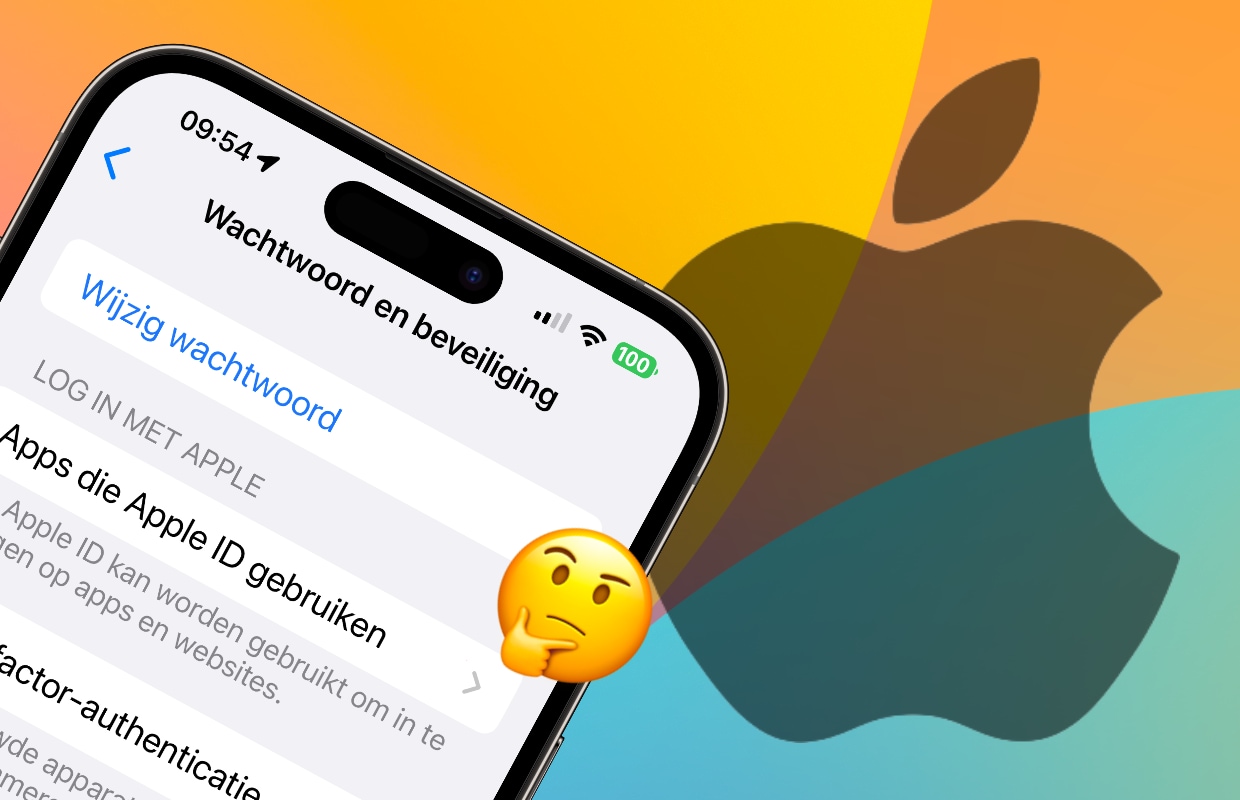4 functions that everyone (actually) should use
The iPhone has many features that you don’t know about. In these iPhone tips we show 4 features that everyone with an iPhone (and iOS 16) should know!
Read on after the ad.
Contents
iPhone tips: 4 features everyone should (actually) use
Did you know that with Focus you can set which apps and people are allowed to disturb you (and when not)? Or that it’s really easy to drag photos to another app on your iPhone? You can read that and more in this week’s iPhone tips!
Do you always want to stay informed of the latest tips for your iPhone, iPad, AirPods or Apple Watch? Sign up for our newsletter, so that you discover new features every week!
1. Do not disturb (or do) with Focus
Focus is especially useful at work, during sports or if you just don’t want to be disturbed. You create a specific Focus and with this you set which apps or people are (and are not) allowed to disturb you.
By default, your iPhone already has a few Focus options, such as Do Not Disturb and Sleep. But it is also very easy to create a new Focus. You create such a new Focus by tapping ‘Settings’ and scrolling down. Then tap ‘Focus’ and the plus sign at the top right. Choose one of the standard choices available, or choose ‘Custom’ to create your own Focus.

You can also activate a Focus automatically, for example when you are near your work. And it is even possible to have the Focus start automatically at a certain time. You do this via ‘Settings>Focus’. Tap the focus you want to adjust and choose ‘Add schedule or automation’. Here you can set a ‘Time’, a specific ‘Location’ or when you open a certain ‘App’.
You can then easily switch the Focus on (or off) via the control panel of your iPhone. Control Center is the screen you see when you swipe down from the top right edge of the screen. On an iPhone with Touch ID, swipe up from the bottom of the screen. Then press and hold the Focus button to set one.
2. Set different lockscreens
In iOS 16, the lock screen (or lock screen) has new features and a fresh design. The best thing about this is that you can now customize your iPhone’s lockscreen even more. For example, it is possible to change the colors of the clock and widgets can be placed on the access screen.

To adjust the lock screen, you must first unlock your iPhone. Then hold down your finger on the lock screen. Tap the blue ball with the plus sign and choose one of the examples. You can then adjust the font of the clock to your liking and place a number of widgets on your lock screen. Are you ready? Then tap on ‘Add > Set as background pair’.
You can set multiple lockscreens this way. You can then easily switch by pressing your finger on the lock screen for a while. And do you want to remove such a lock screen again? Then read below how to do that!
Read more: remove lock screen in iOS 16 – that’s how you do it!
3. Apple Wallet and Apple Pay
Apple Pay is incredibly useful and it might just be the feature in these iPhone tips that everyone should at least try. This means you no longer need to carry debit cards or cash with you. Simply pay with your iPhone or Apple Watch, without the hassle of cash.
To set up Apple Pay, first open the Wallet app on your iPhone. Then tap the plus sign in the black dot at the top right. Then choose the option ‘Debit card or credit card’ and select the bank you have.
Then download your bank’s app (if you haven’t already) to add your card. The steps are slightly different at every bank, but often you only have to confirm in the app that you want to use Apple Pay.

Did you add the map once? Then tap the side button of your iPhone twice in quick succession and your debit card will appear. Want to know more about what you can do with Apple Pay and Wallet? Check out the following article!
Read more: these are 3 smart features of Apple Pay
4. Drag multiple photos (including to WhatsApp)
Do you want to quickly send a few photos to your friends via WhatsApp or another app? You can do that from the Photos app. You select multiple images there and then drag them to another app to share. In this last tip of the iPhone tips, we tell you how to do that with WhatsApp.
- Open the Photos app and browse for the photos you want to share;
- Hold your finger down on the first photo you want to share;
- Swipe up with your finger until the photo moves with your finger;
- Scroll through the rest of the photos with your other finger and tap any other photo you want to share;
- Once you have a stack of photos, open WhatsApp with the other finger;
- Open the conversation in WhatsApp and release the finger with the photos;
- Optionally add a caption and tap the blue dot to send the photos.

More tips for your iPhone
Do you want more tips for your iPhone after reading? Then read the following three (hidden) functions of the control panel. We also give you 4 tips to make the internet and wifi on your iPhone (again) faster! And do you use WhatsApp a lot? Then you should definitely check out the article below!
Read more: 5 tips for WhatsApp – this is how you solve the biggest irritations