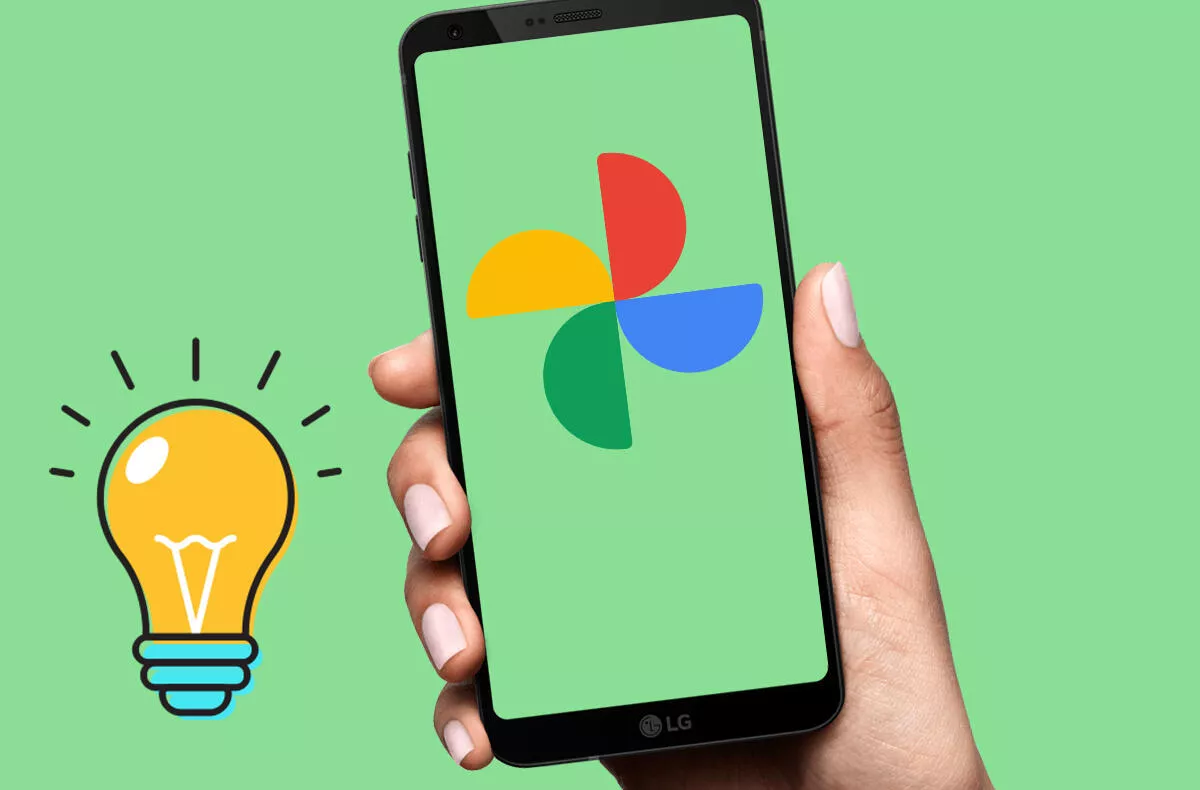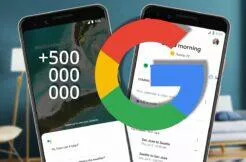4 Basic Tips for Google Photos (Beginner’s Guide)
Google Photos is one of the best tools from Google and is automatically pre-installed on most phones. Many manufacturers have their own Gallery application, but they are far from as sophisticated as Google Photos. In addition, you can use multiple applications at the same time. Let’s see today 4 basic tips that every user should definitely know about.
Contents
Search for photos by different words
If you can’t find any of the photos, just play around with the search. Google Photos allows you to search for a photo using individual terms. For example, if you enter the word “cat”, you will be searched for all photos with this animal, even those from which you would not expect it many times. Personally, we were found a photo where only the tail or the paw could be seen.
- Launch the Google Photos app
- Go to the Search menu
- Enter a term in the search box
Google is just great at this, and it can find your photos without you having to tag them in any way. Try expressions such as car, nature or game and deliberately let the comments know how well this feature will serve you.
Tag photos faster
You know, you want to quickly tag a few photos, but tapping each one separately when you have 50 behind them is quite annoying. Fortunately, some time ago, Google added a great feature that allows you to select multiple photos at once.
- Launch the Google Photos app
- Hold your finger on one photo
- Swipe for more photos to highlight what you have chosen
On your mobile phone, just hold your finger on one photo (to tag it) and then scroll through the photos you want to tag. All photos will be marked for you, which makes them much easier to share or delete.
Recover accidentally deleted photos
Sometimes it just happens to everyone. Did you accidentally delete the photo you want to restore? Fortunately, it’s very simple with Google Photos. Just go to the main menu and select the Trash option. Deleted photos are kept here for 60 days, so you have plenty of time to recover them. Of course, if you empty the bin, the photos will be permanently deleted.
- Launch the Google Photos app
- Go to the Library menu
- At the top of the display is the Trash category
Name your friends or pets
It is basically a function similar to the one we described in the first paragraph. However, Google does not recognize a specific person or animal without naming it. If you do so, in the future you will only be able to click on the person’s name and you will see all the photos in which he appears. The same goes for animals. If you go to the Albums tab and several faces should come out at you right away.
- Launch the Google Photos app
- Go to the Search menu
- Name each face
Simply click on them and name them. Google may ask you from time to time which person it is. But if you always tell him, over time he will learn to recognize him almost perfectly.