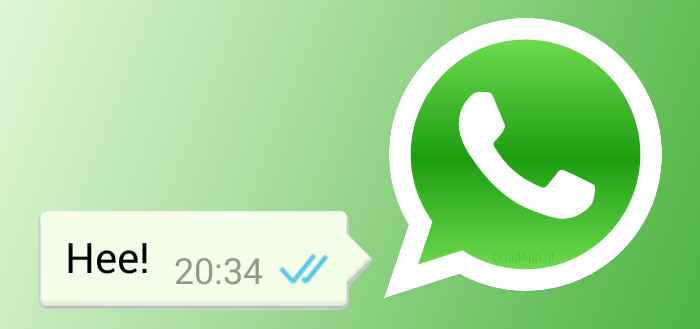2 experimental Chromebook features you want to try now
Google is adding new features to its Chrome OS system for Chromebooks all the time. You can often try them out beforehand, and this time we’ll discuss two useful experimental functions, so-called ‘Chrome flags’, which you already want to test.
1.Noise canceling
When you are in a noisy environment with your Chromebook, for example because you work from home in the time of corona, noise canceling can lifesaver are. This way you save your colleagues or friends with whom you video call a lot of frustration and even pain to the eardrums.
Google has allowed you to adjust the sensitivity of the microphone on your Chromebook for some time, but it is currently testing a noise canceling function that recognizes and filters out background noise, Android Police knows that. Apparently this feature does not yet work with the built-in microphone of every Chromebook, but in that case you can still try to connect an external microphone. If you want to adjust the volume with the slide switch in the quick settings, you will now see an option to turn on noise canceling. At least if you have hardware that supports this function.
If you want to test this experimental feature before Google rolls it out in an update, you can do so with the Chrome flags, or Google’s collection of features that are still under development, but that anyone can test freely. We explain how it works in the steps below.
Roadmap:
- Copy and paste the following bold url into Chrome’s address bar: chrome:flags#enable-input-noise-cancellation-ui
- Busy Enter
- Select at the function Enabled
- Restart your Chromebook and find the function in the quick settings under volume
2. Pick up where you left off
It’s not always convenient to have to restart your most used apps every time you turn on your Chromebook. Google has had a function for the Chrome browser for some time that lets you restore tabs when you close the Chromebook, but that function is limited to the browser.
Google is working on a feature that will let you pick up where you left off, but in Android, Chrome, and Linux apps and windows. As soon as you start up your Chromebook, you’ll get a message asking you to start those apps again. In the preferences you can also indicate that the apps can start as normal, without having to confirm in a notification first.

At this point, the feature doesn’t work as it should for Linux apps, again reminding you that these are experimental features. You can test the function with the instruction below:
Roadmap:
- Copy and paste the following bold url into the address bar of Chrome: chrome:flags#full-restore
- Busy Enter
- Choose at the function Enabled
- Copy and paste the following bold url into Chrome’s address bar: chrome:flags#arc-ghost-window
- Choose Enter
- Restart your Chromebook and choose to open your apps in the notification that appears
Do you ever look at the Chrome flags looking for useful novelties for your Chromebook? Maybe there are flags that you already have running that you would like to tell us about. Let us know in the comments at the bottom of this article.
Want to stay up to date with the latest Chromebook news? Then download our Android app and follow us on Telegram and Twitter. Also check out our new AW Community for an overview of the most popular AW members.